
WordPress's "Block Editor" (Gutenberg) revolutionized the way users create and customize page layouts. With its block-based system, you can design pages visually, arrange content with ease, and achieve professional layouts without touching code.
Here we collected everything you need to know about customizing page layouts using blocks, from the basics to advanced customization tips.
Blocks are individual content units that can be added, customized, and arranged on a page. Each block has its specific functionality, such as text, images, buttons, videos, columns, or widgets. By combining these blocks, you can build unique layouts for your pages or posts.
Access the Block Editor
1. Log in to your WordPress dashboard.
2. Go to "Pages > Add New" or edit an existing page.
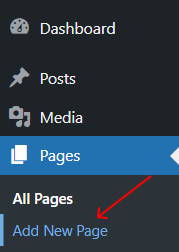
3. You'll see the block editor interface, which features a blank canvas for your content.
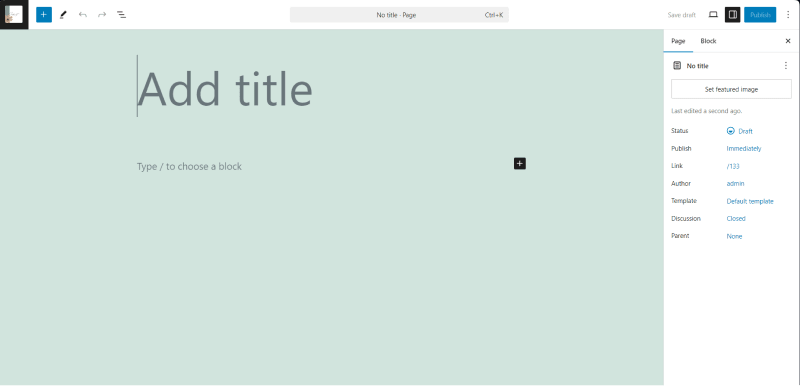
Adding Blocks
1. Click the "+" button at the top left or within the editor to open the block library.
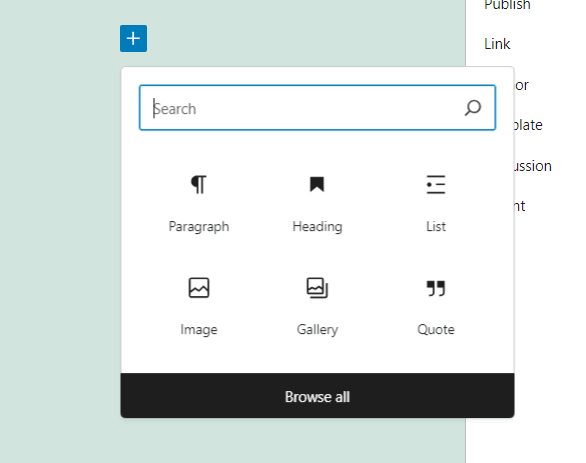
2. Search for or select the type of block you want to add:
3. Click on the block to insert it into your page.
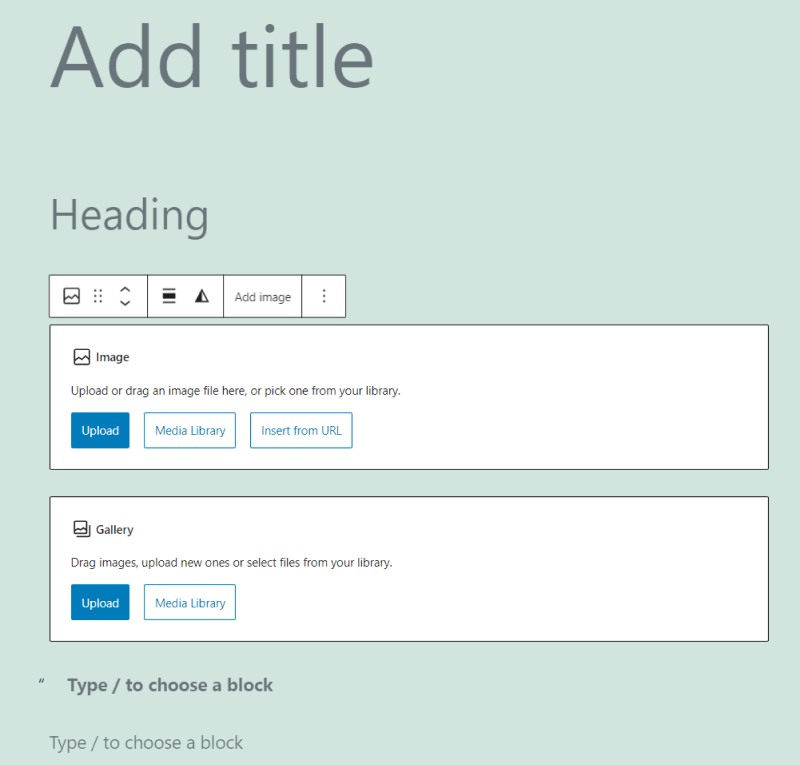
Once a block is added, you can customize it using the toolbar and settings panel.
Toolbar Options (above the block):

Settings Panel (on the right):
Use the "Reusable Block" feature to save customized blocks and reuse them on other pages.
4. Working with Layout Blocks
To create advanced page layouts, use blocks designed for structuring content.
Columns Block
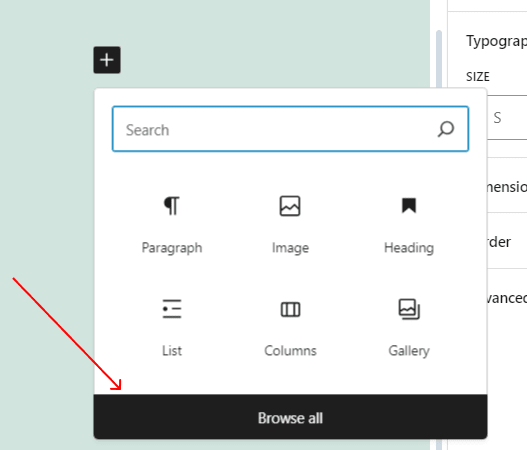
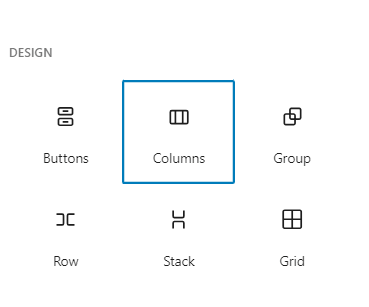
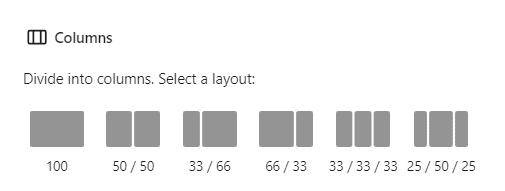
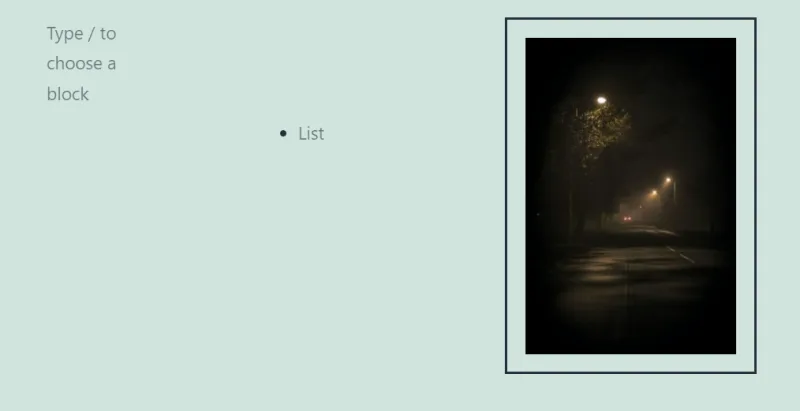
Group Block
1. Use the "Group Block" to combine multiple blocks into a single section.
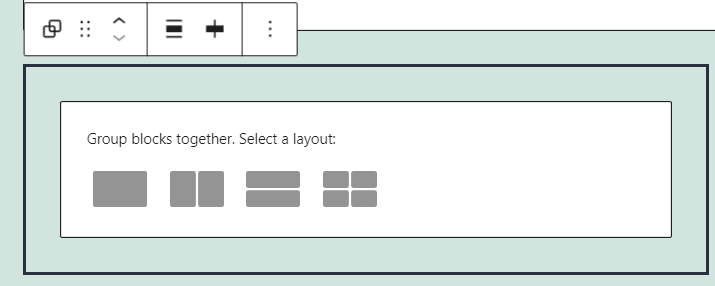
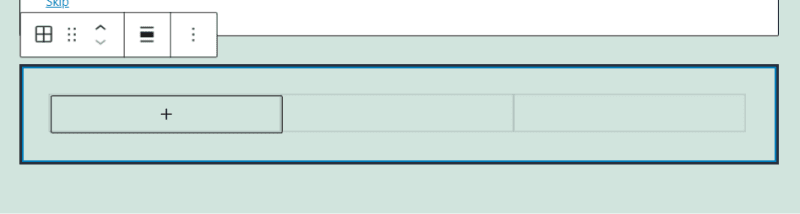
2. Apply settings (e.g., background color, padding) to the entire group instead of individual blocks.
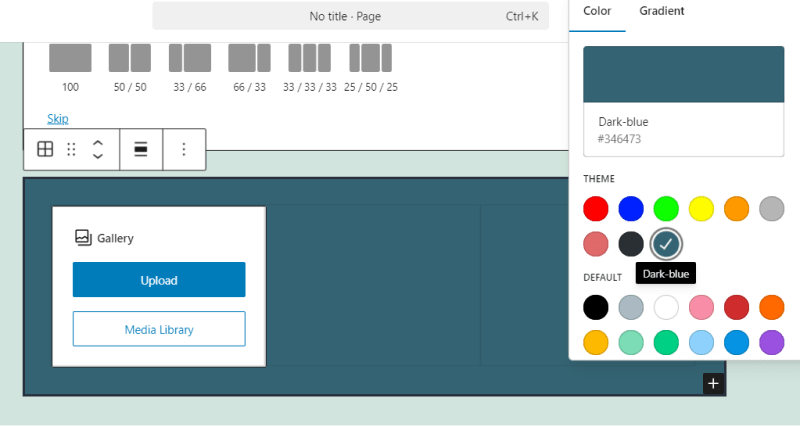
Cover Block
1. Add the "Cover Block" for a full-width section with a background image or color.
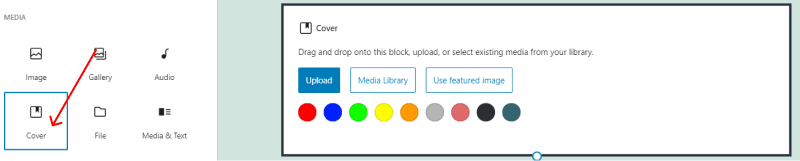
2. Customize text overlay, alignment, and opacity to create visually striking designs.
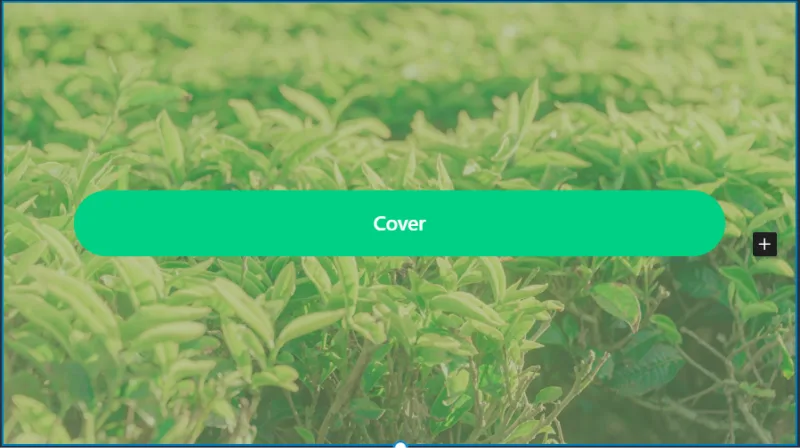
Drag-and-Drop: Click and drag blocks to rearrange them directly in the editor.
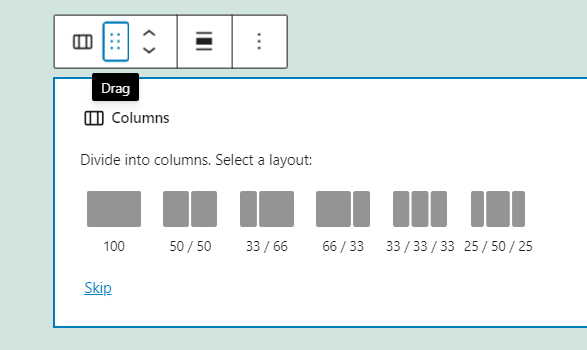
List View: Use the List View icon at the top of the editor to see an outline of all blocks and rearrange them easily.
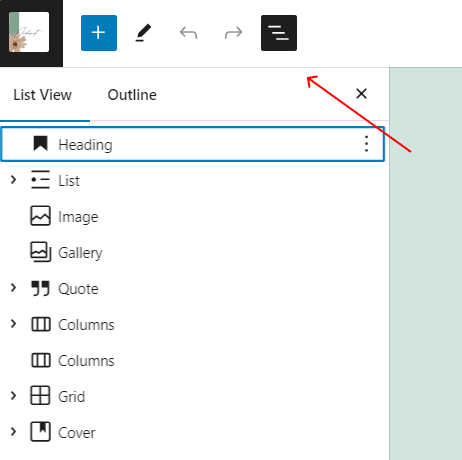
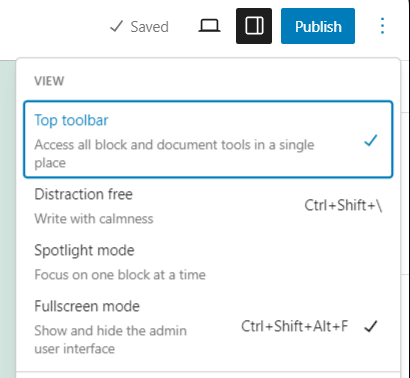
Alignments: Align blocks to create structured layouts (wide, full-width, left-aligned, etc.).
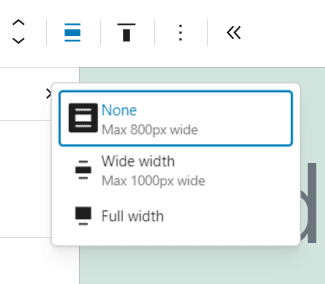
Patterns and templates allow you to quickly build complex layouts.
Patterns: Pre-designed block layouts (e.g., galleries, testimonials, or call-to-action sections) that you can insert and modify.
Access patterns by clicking the Patterns tab in the block library.

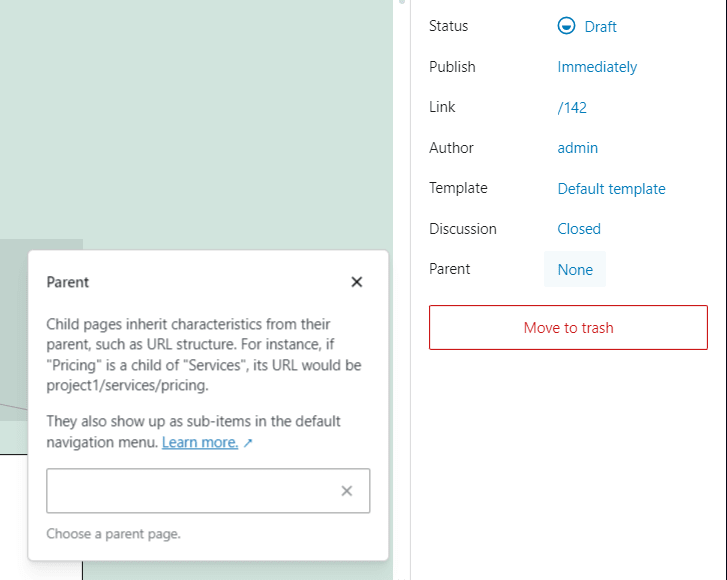
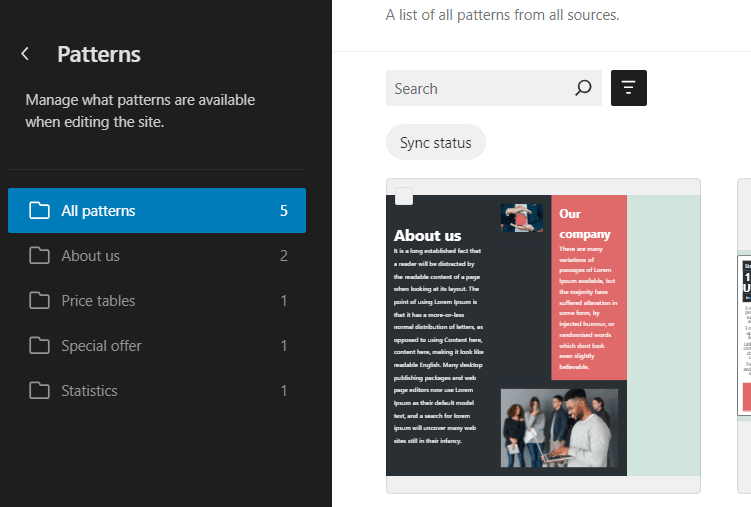
Templates: Entire page layouts provided by your theme or plugins.
Go to "Appearance" > "Editor" > "Templates" to customize or create new templates.
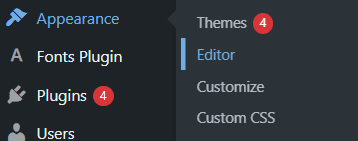
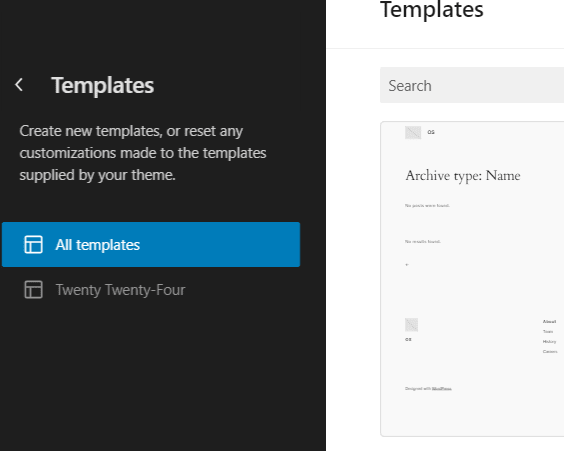
Custom CSS for Blocks
For finer control over design:
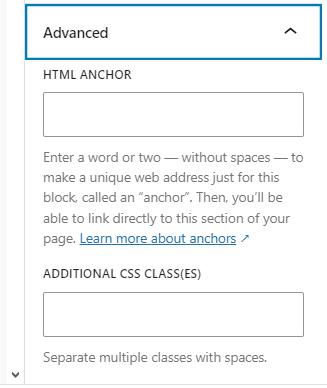

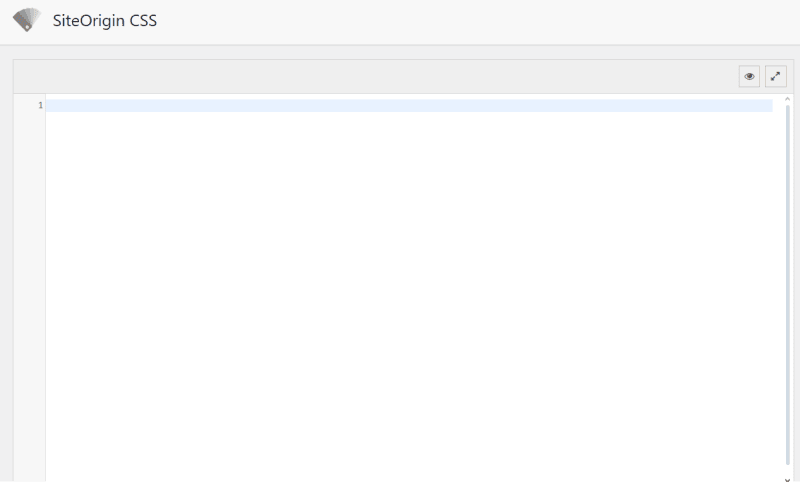
These plugins provide additional blocks, such as pricing tables, testimonials, and advanced sliders.
Customizing page layouts using blocks in WordPress is an intuitive and powerful way to design your website. By mastering the block editor, you can create visually appealing pages that reflect your brand and enhance the user experience. Start experimenting with different blocks, patterns, and layouts to unleash the full potential of your website!
Other Worpress Articles that may be interesting for you: