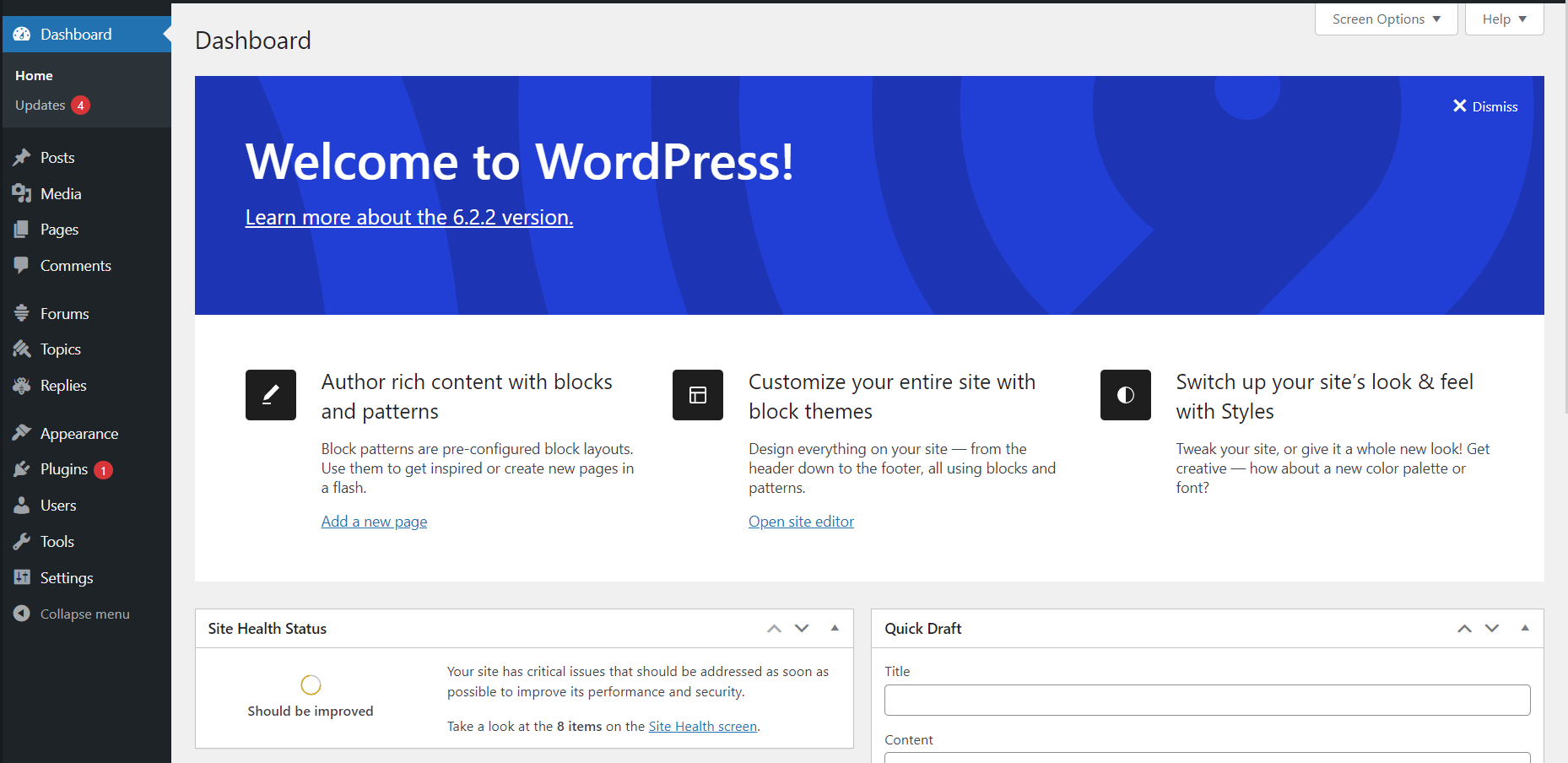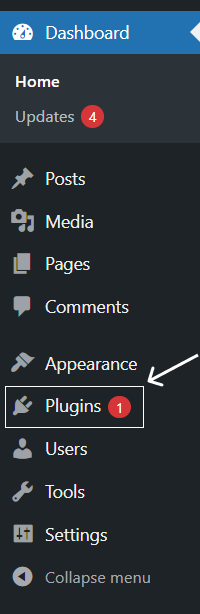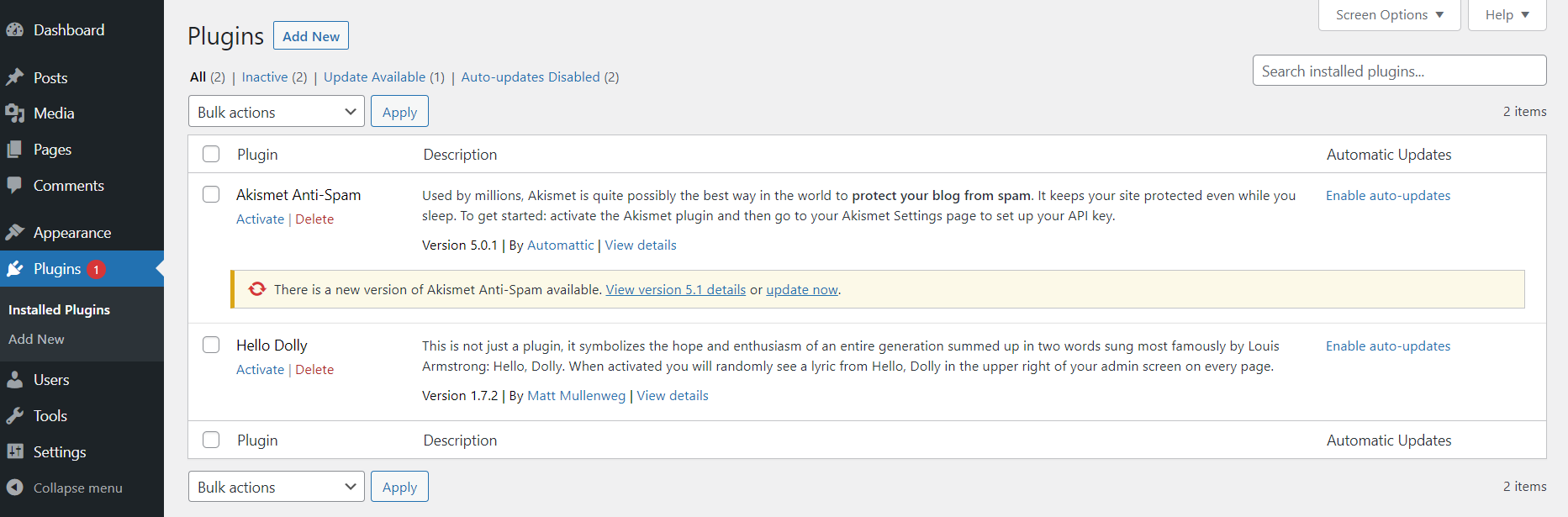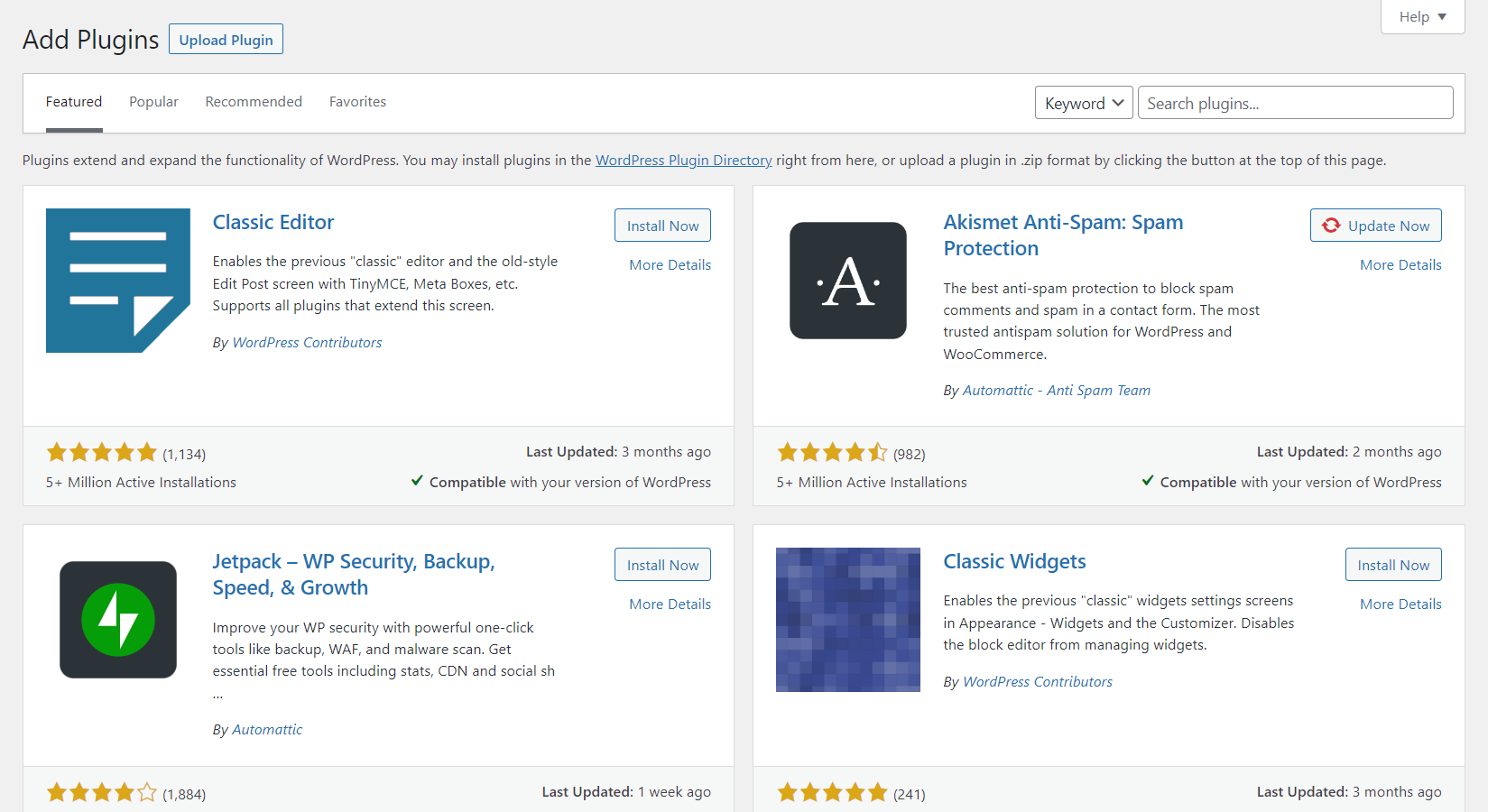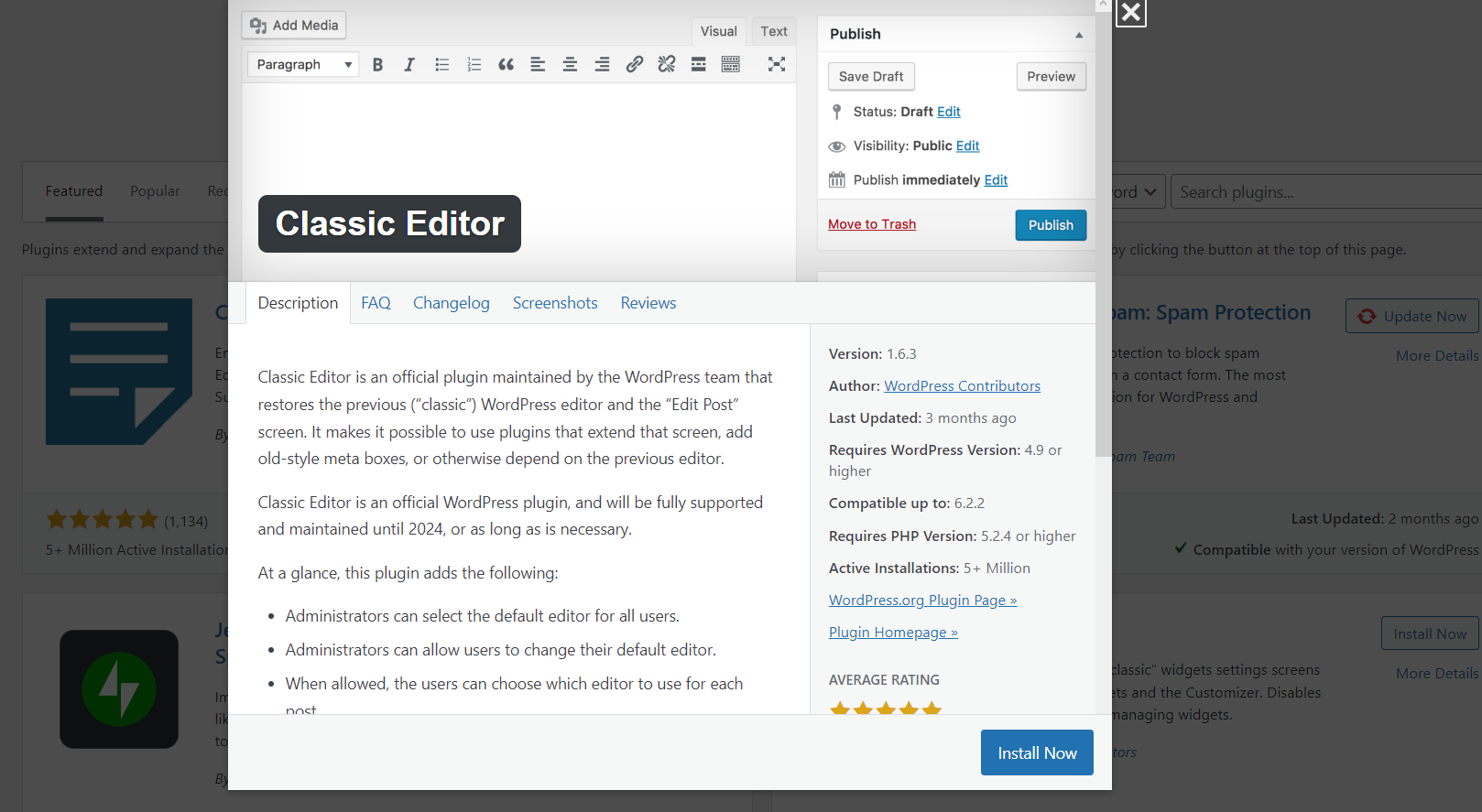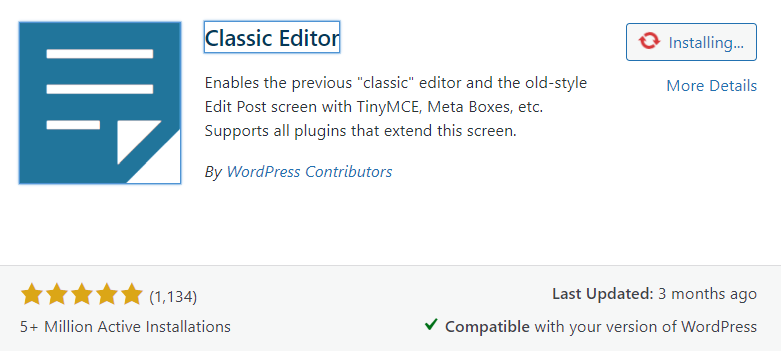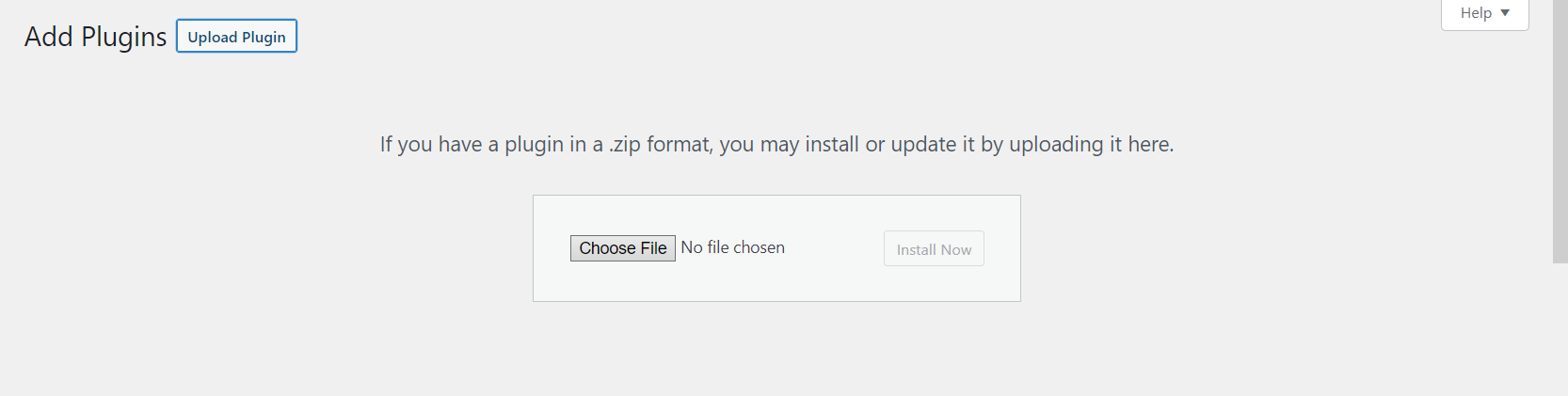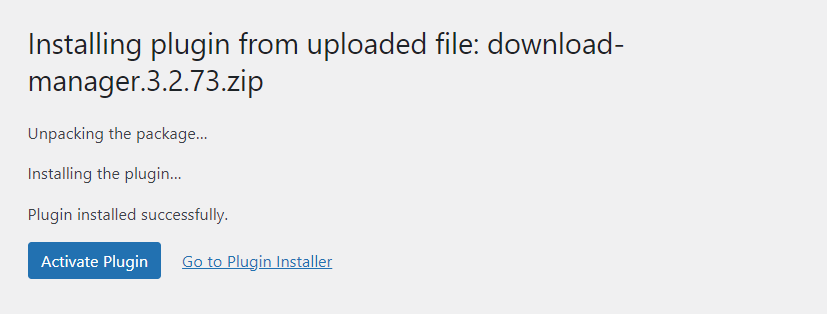To install plugins in WordPress, follow a few easy steps.
Log in to your WordPress Admin Dashboard:
- Open your web browser and navigate to the login page of your WordPress website.
- Enter your username and password to log in.
Access the Plugins Page:
- Once logged in, you will be redirected to the WordPress Admin Dashboard.
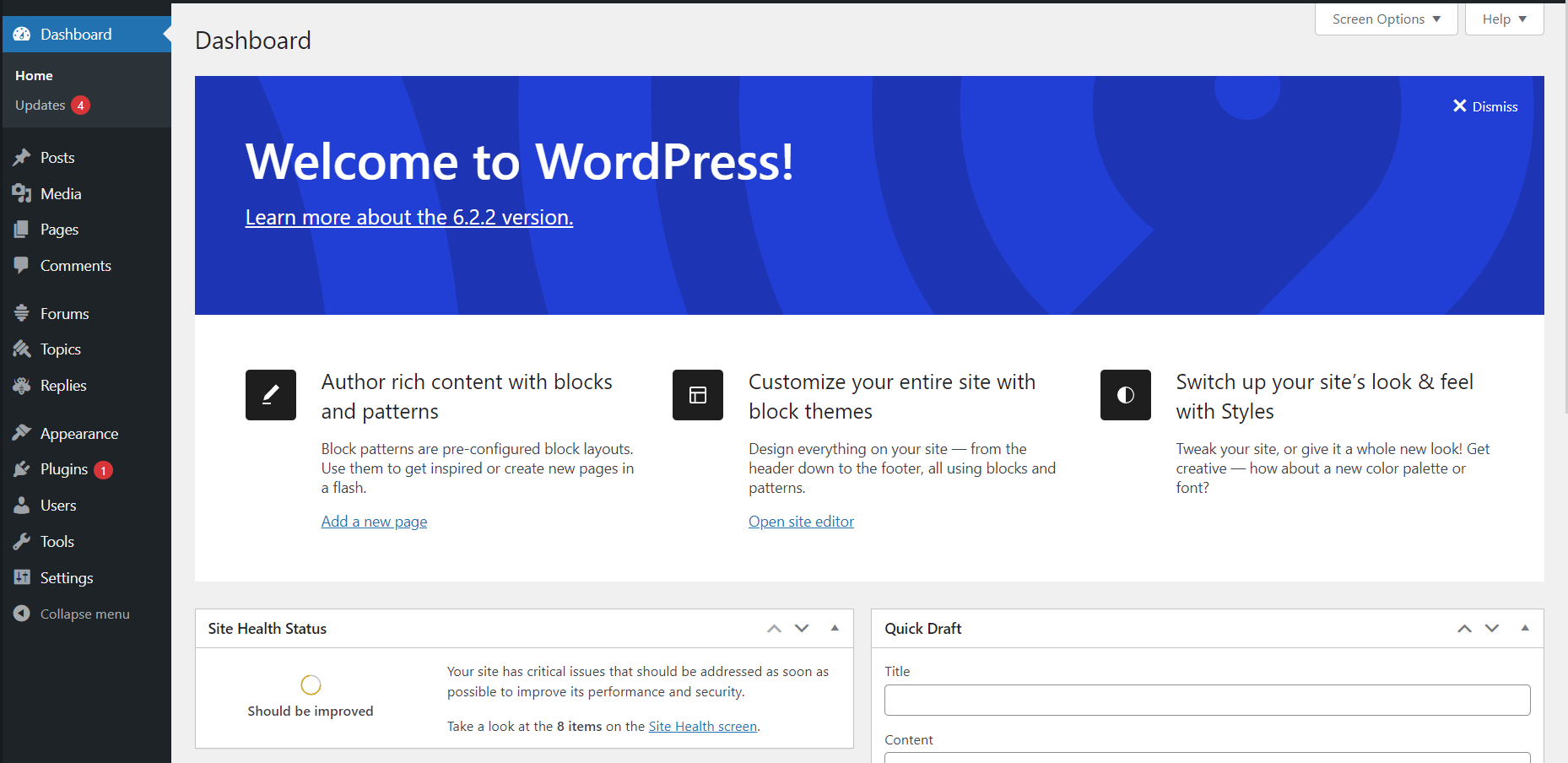
- In the left-hand menu, click on "Plugins." This will open the Plugins page.
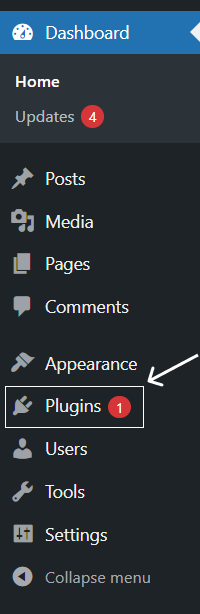
Choose a Method to Install a Plugin:
a. WordPress Plugin Directory: This method allows you to search and install plugins directly from the official WordPress Plugin Directory.
b. Upload a Plugin: This method allows you to upload a plugin in ZIP format that you've downloaded from another source.
c. Install from a Third-Party Source: If you have a premium or custom plugin from a third-party source, you can use this method.
Install a Plugin from the WordPress Plugin Directory:
- Click on the "Add New" button at the top of the Plugins page.
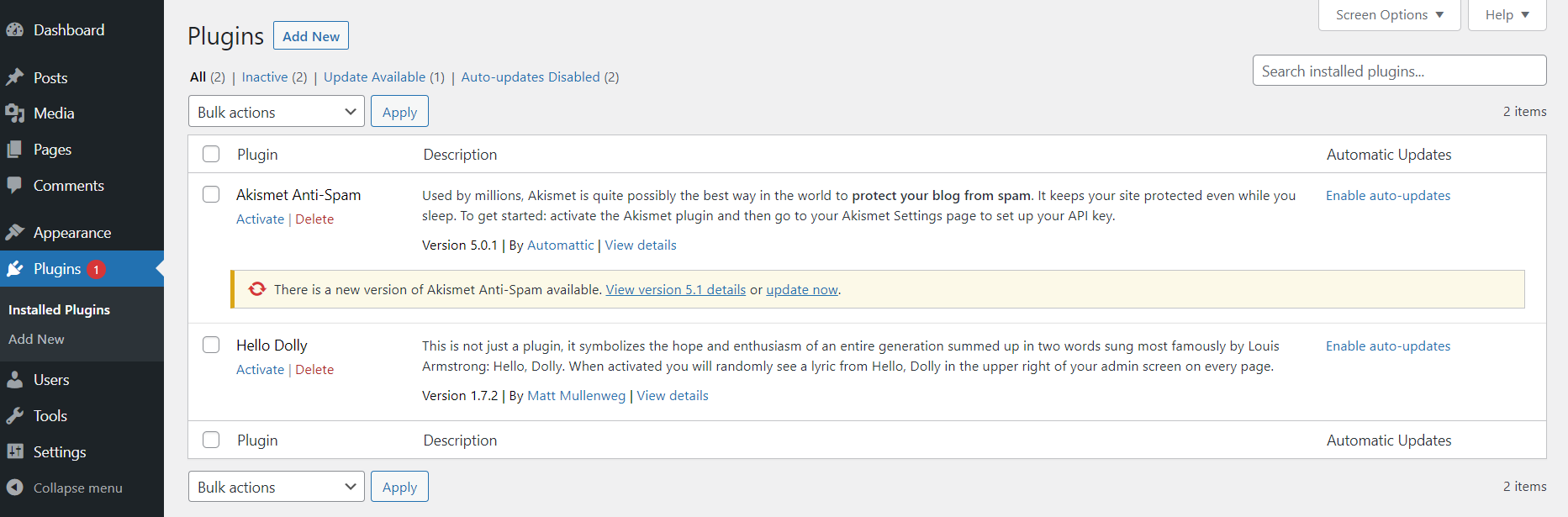
- You can either search for a specific plugin by entering its name in the search box or browse through the featured, popular, or recommended plugins.
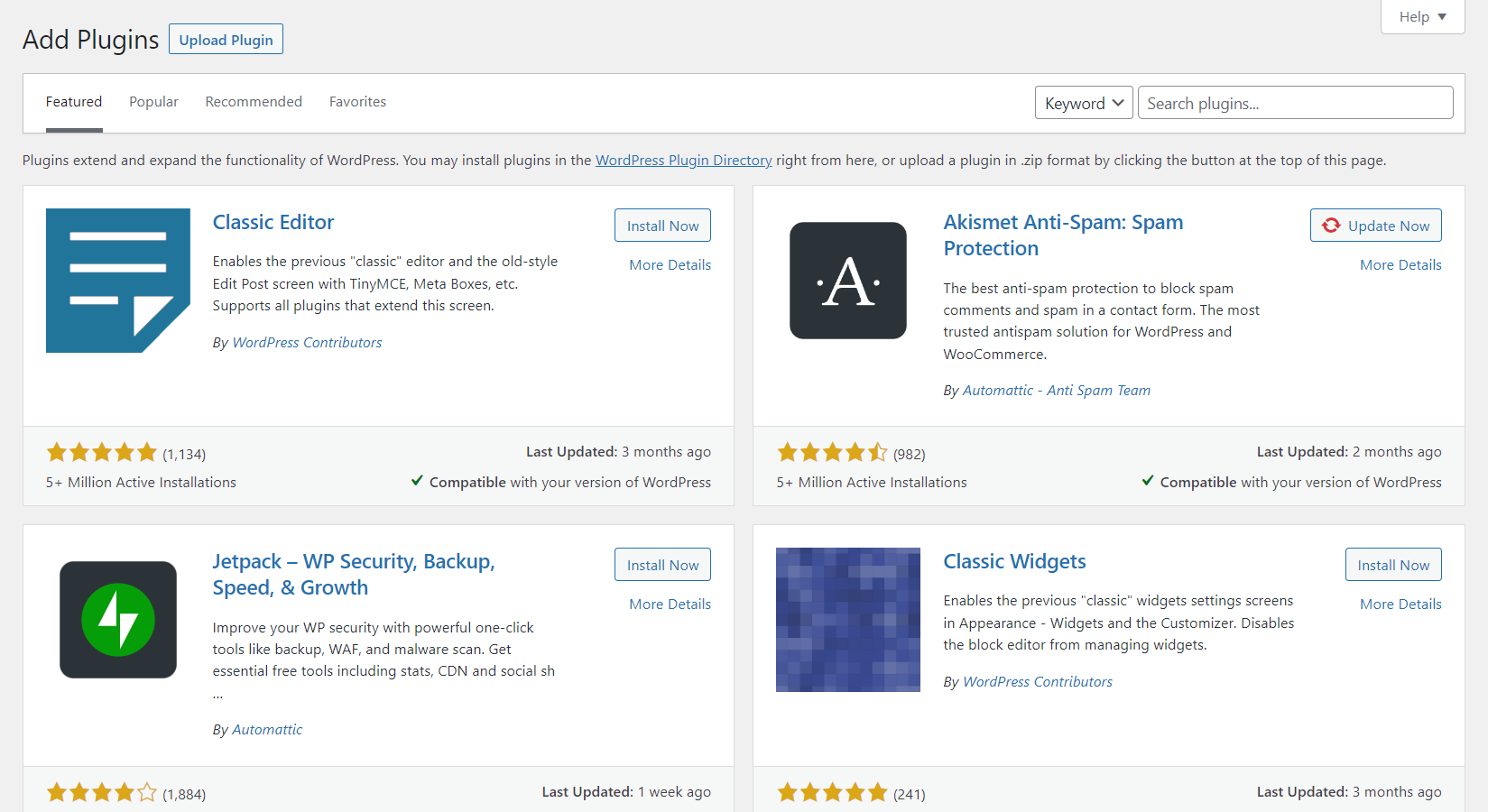
- When you find a plugin you want to install, click on the "Install Now" button next to it.
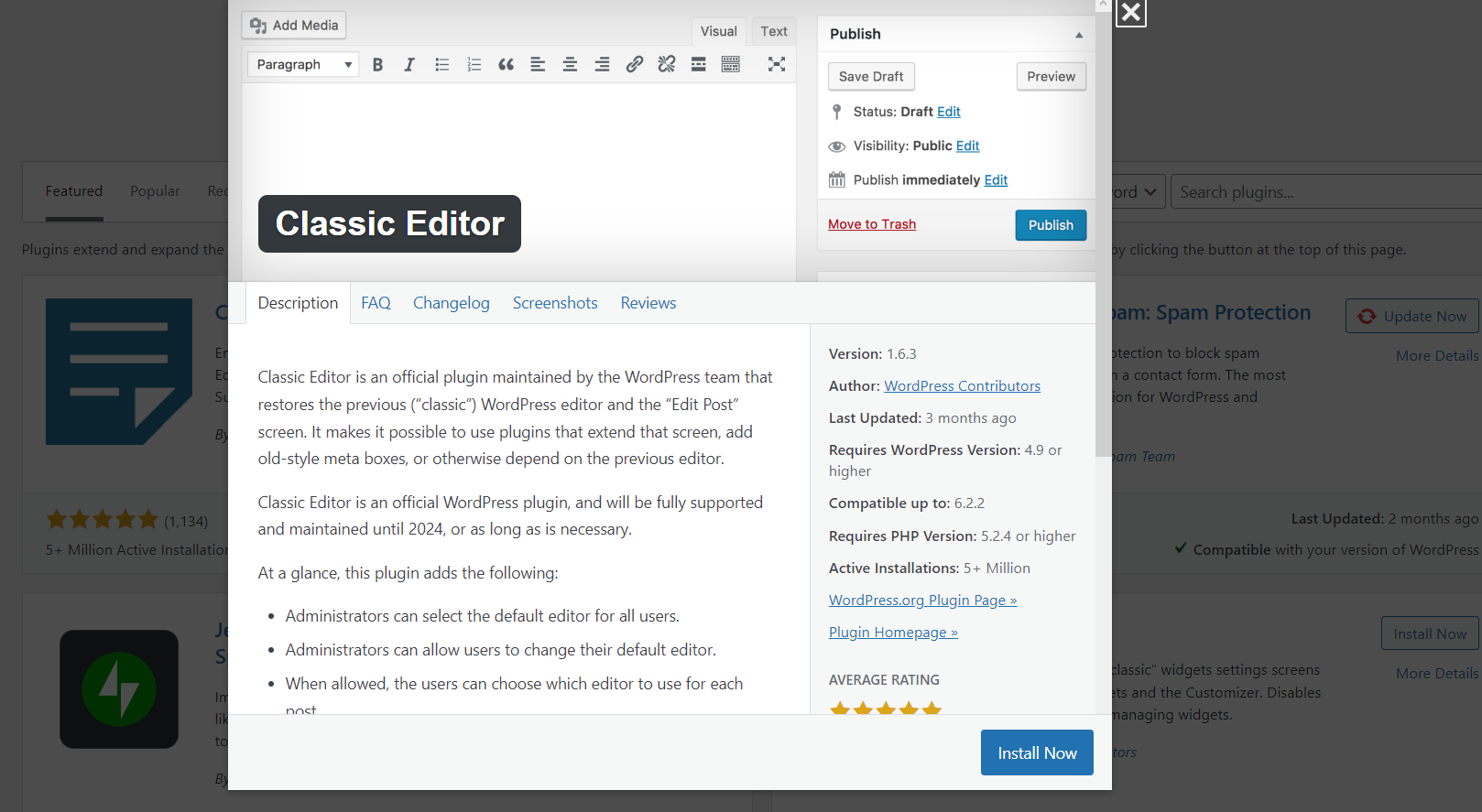
- WordPress will download and install the plugin.
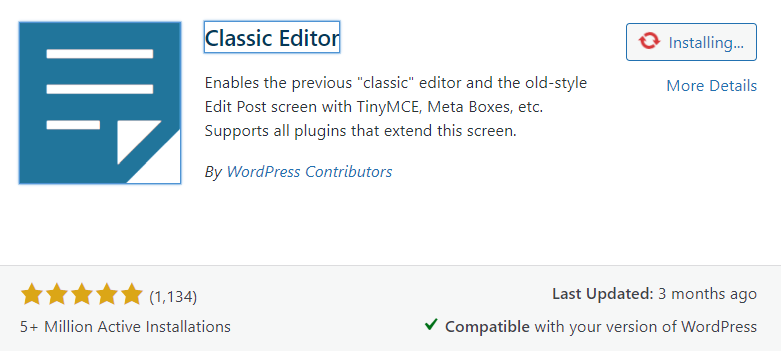
- Once the installation is complete, the "Install Now" button will change to "Activate." Click on the "Activate" button to activate the plugin.

Upload and Install a Plugin from a ZIP File:
- Click on the "Upload Plugin" button at the top of the Plugins page.
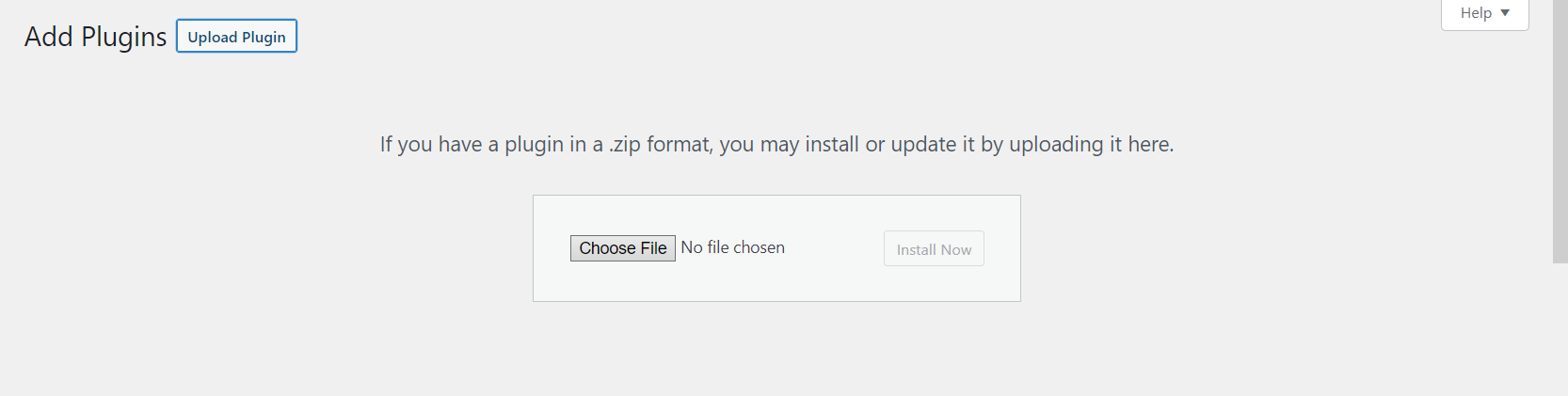
- Click on the "Choose File" button and select the plugin ZIP file from your computer.
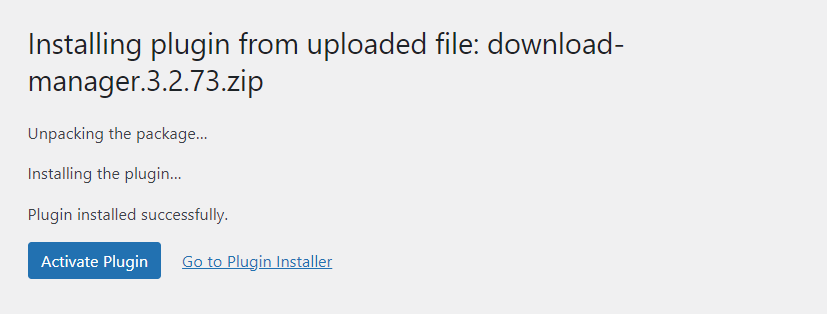
- Click on the "Install Now" button.
- WordPress will upload and install the plugin.
- Once the installation is complete, the "Install Now" button will change to "Activate." Click on the "Activate" button to activate the plugin.
Activate and Configure the Plugin:
- After activating the plugin, you may need to configure its settings.
- Some plugins add a new menu item or settings page in the WordPress Admin Dashboard, while others provide settings within the "Settings" or "Tools" menus.
- Locate the plugin in the left-hand menu or check the plugin documentation for instructions on how to configure it.
Remember to choose plugins from reputable sources, keep them updated, and regularly review and manage your plugins to maintain the security and performance of your WordPress website.
Other Worpress Articles that may be interesting for you: