
To add articles or blog posts in WordPress, follow a few easy steps.
Open your web browser and navigate to the login page of your WordPress website. Enter your username and password to log in.
Once logged in, you will be redirected to the WordPress Admin Dashboard.
In the left-hand menu, click on "Posts." This will open the Posts page, where you can manage your blog posts.
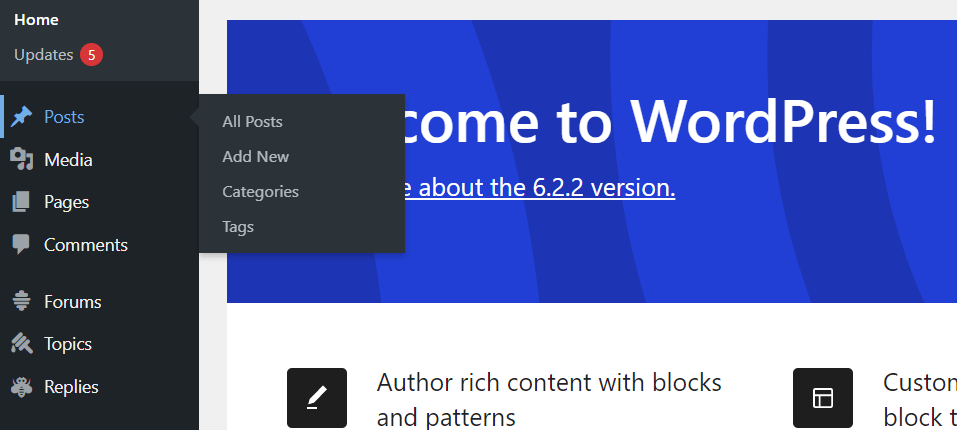
On the Posts page, click on the "Add New" button at the top of the page. This will open the editor for creating a new blog post.
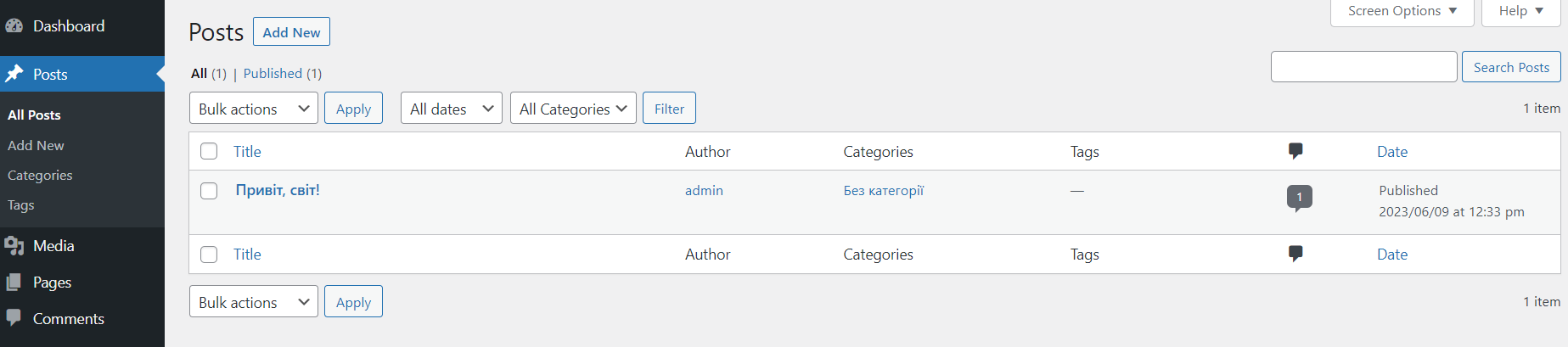
In the editor, enter the title of your blog post in the provided field. Below the title, you'll find a large text area where you can enter the content of your blog post. You can format your text using the formatting toolbar provided, which includes options for headings, bold, italics, bullet points, and more. Use the editor to write and format your article as desired.
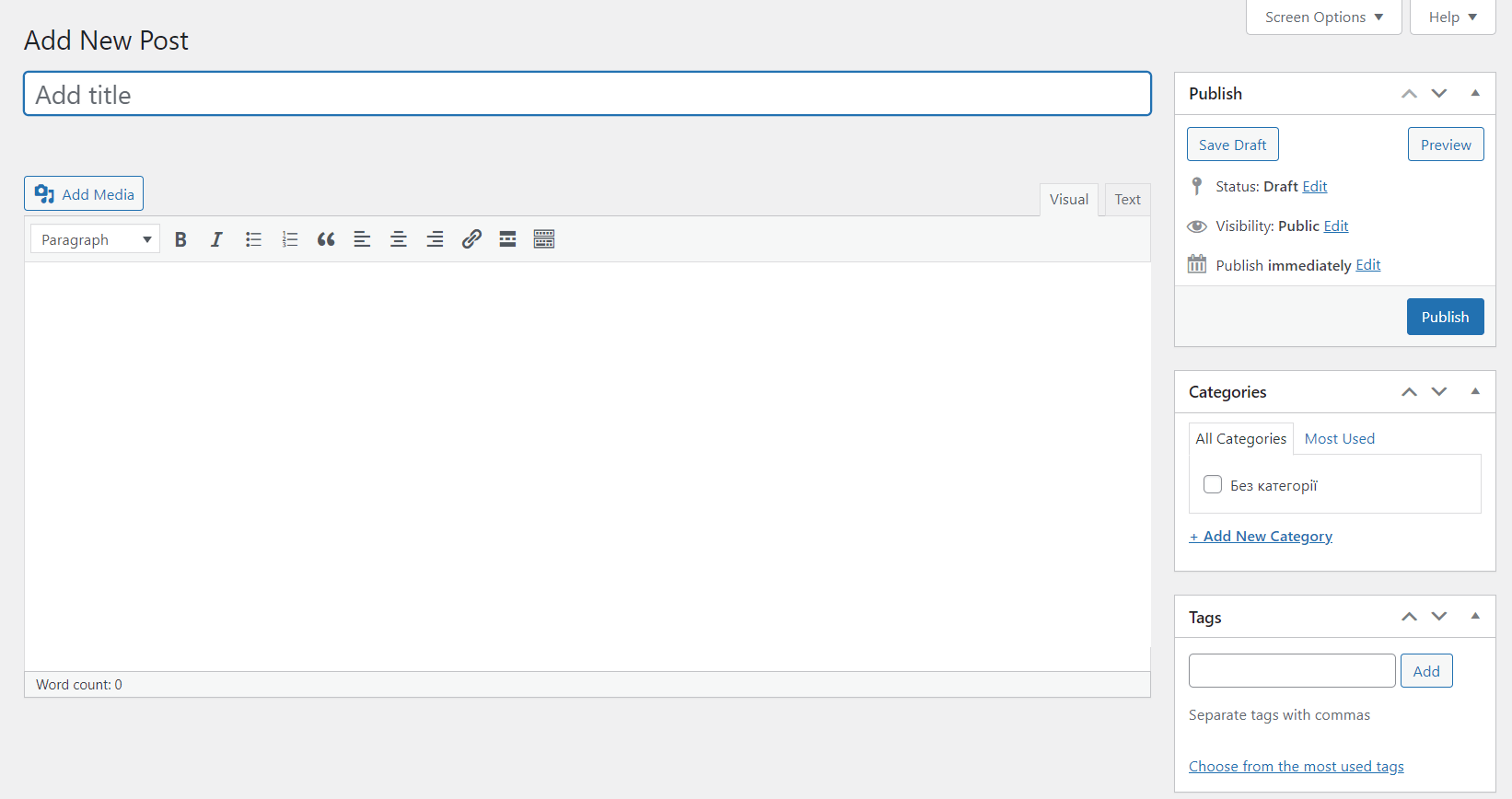

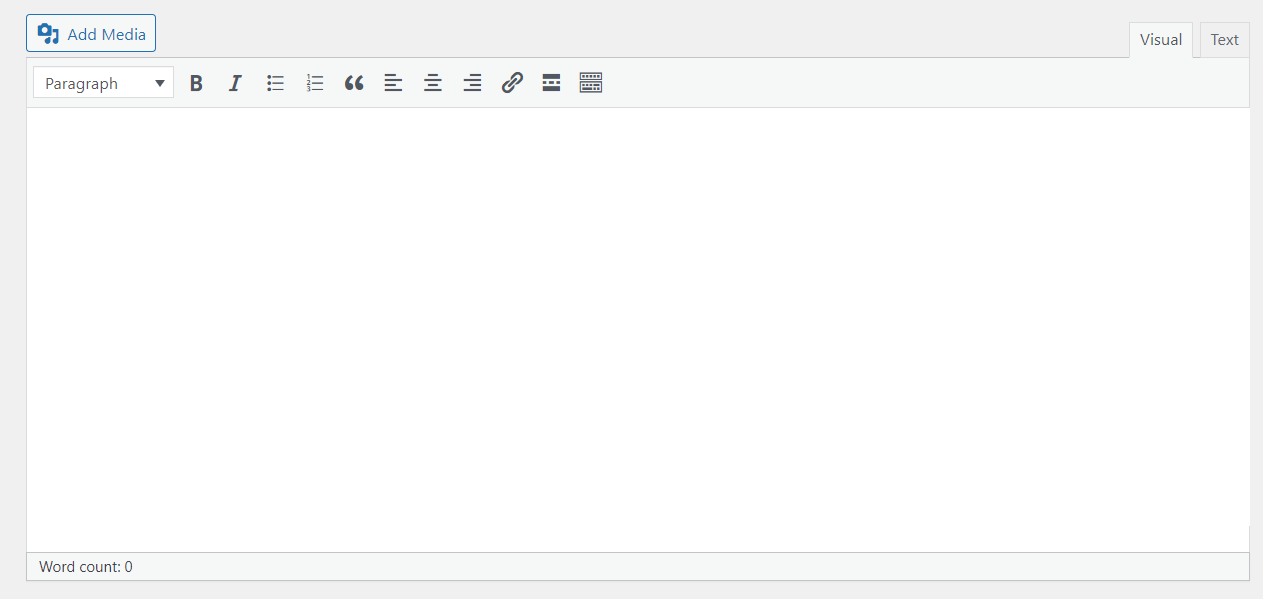
To add images or other media to your blog post, click on the "Add Media" button above the editor. You can either upload new media files or select existing files from your media library. Once uploaded or selected, you can insert the media into your blog post by clicking on the "Insert into post" button.
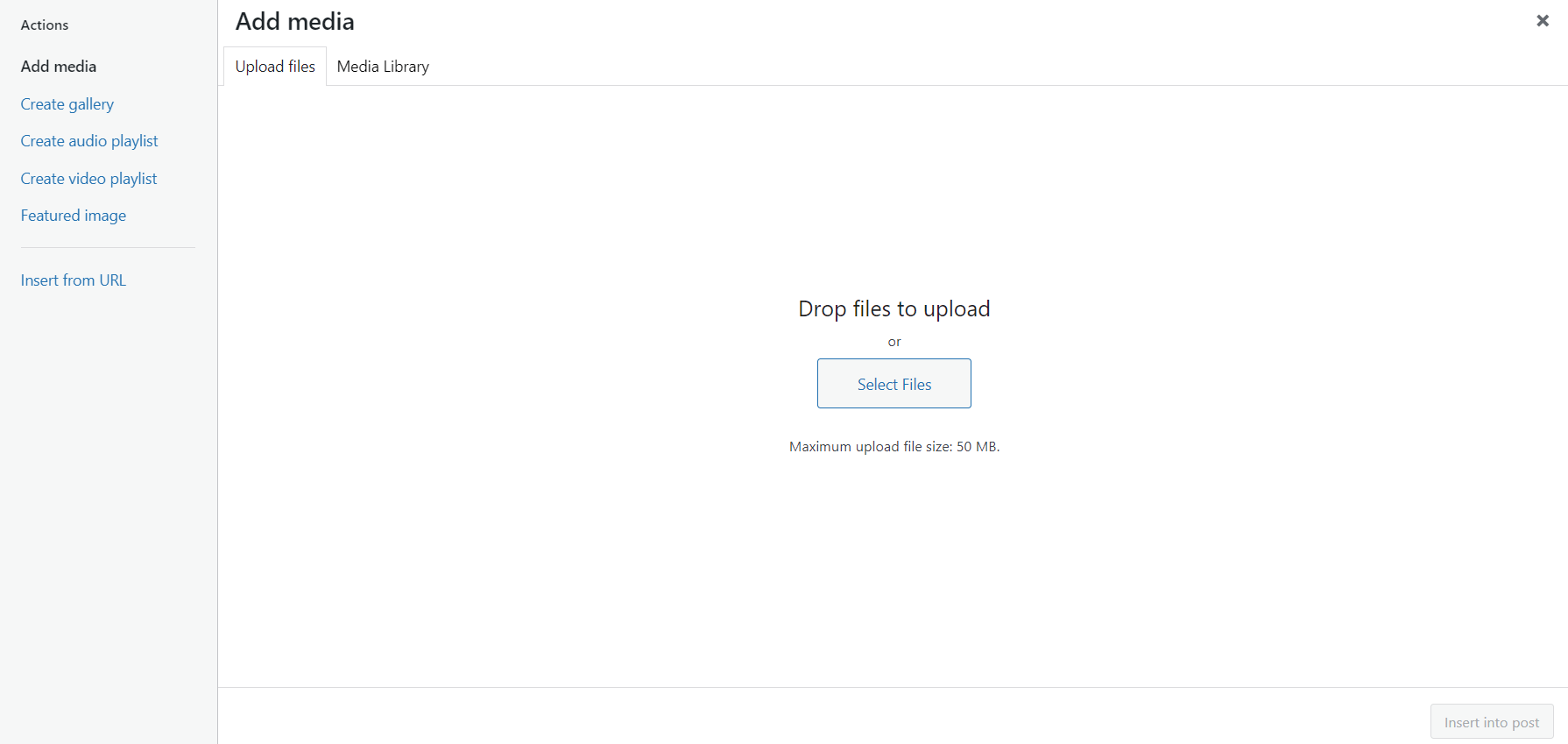
On the right-hand side of the editor, you'll find options to assign categories and tags to your blog post. Categories help organize your blog posts into different topics or sections. Tags are keywords or phrases that describe the content of your blog post in more detail. You can create new categories or tags by clic1king on the respective links or choose from existing ones.

Before publishing your blog post, you can preview how it will look by clicking on the "Preview" button. Once you are satisfied with the content, formatting, and settings of your blog post, click on the "Publish" button to make it live on your website.
Congratulations! You have successfully added a new article to your WordPress blog. You can repeat these steps to add more articles and manage them from the Posts page in the WordPress Admin Dashboard.
Other Worpress Articles that may be interesting for you: