
To reset your password in WordPress, you have a couple of options.
1. Resetting Password via the WordPress Login Page:
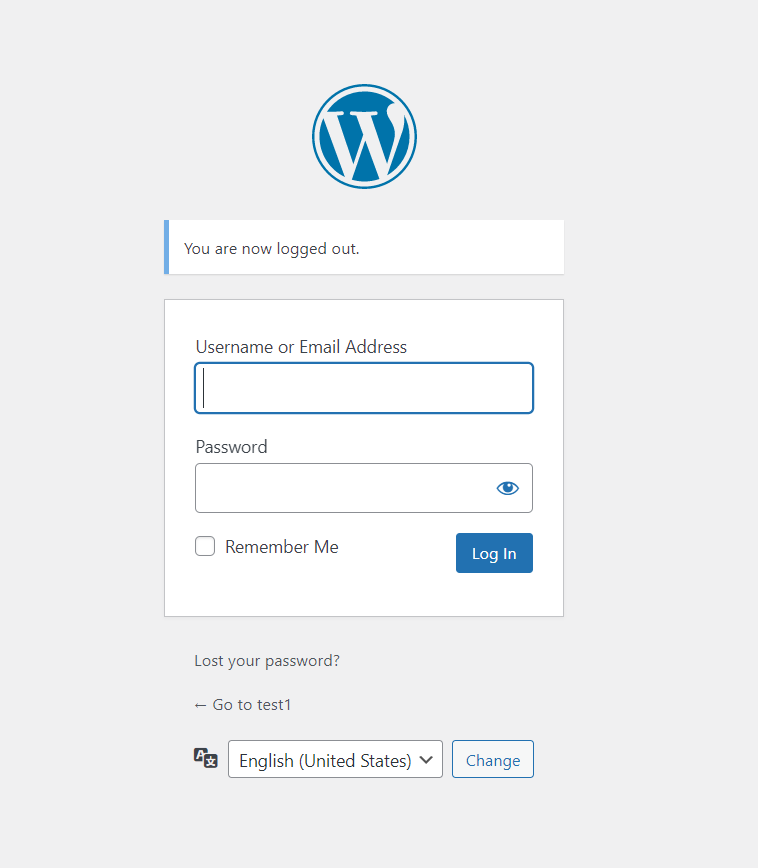
Go to the WordPress login page for your website.
Below the login form, you'll find a link that says "Lost your password?" or "Forgot your password?". Click on that link.
You'll be redirected to the password reset page.
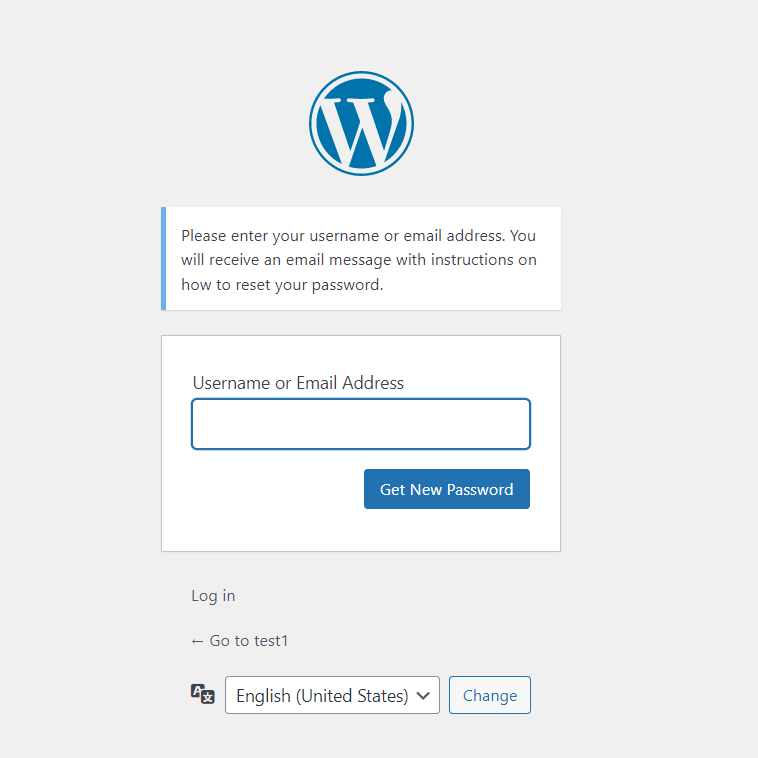
2. Resetting Password via WordPress Database (Advanced):
Access your WordPress database using a tool like phpMyAdmin or similar.
Locate the database for your WordPress site.
Look for the table named wp_users or a similar table prefix (e.g., wp3f_users).
Click on the table to open it.
3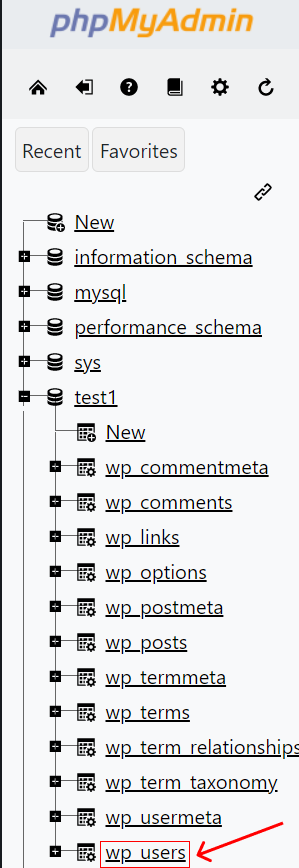

Find your user account by locating the row with your username under the user_login column.
Click on the "Edit" or "Browse" link next to your username.
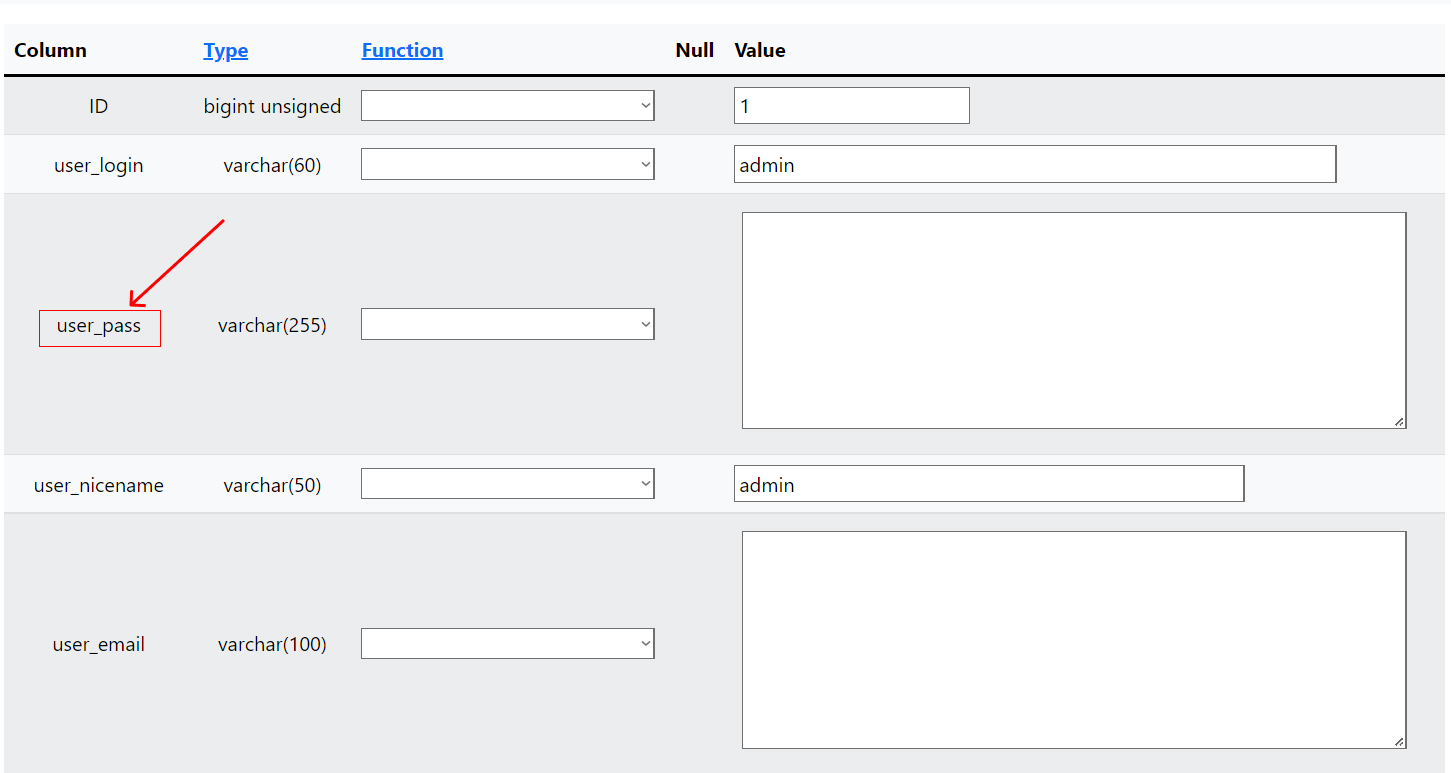
Locate the user_pass field and delete its current value.
Enter your new password in the user_pass field.
Select the MD5 function from the dropdown menu (this will encrypt your password).
Save or update the row.
You should now be able to log in with your new password.
Note: The second method is considered more advanced and should be used with caution. It is recommended to have a backup of your database before making any changes directly to it.
Another simple method is to click on General Settings on a main page of phpMyAdmin.
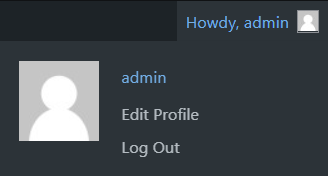
Or through a main pannel of Worpress user profile. Click on User's name and go to Account Management → Set New Password.
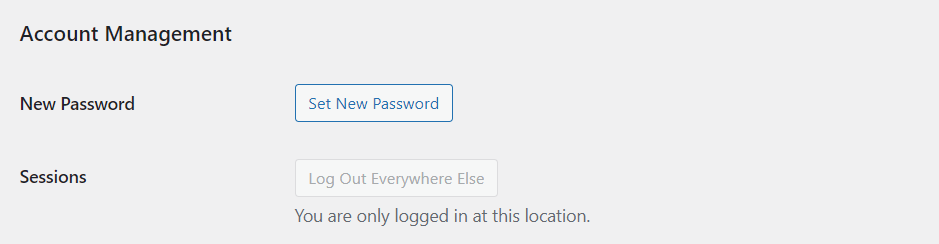
Remember to choose a strong password that includes a combination of letters, numbers, and special characters to ensure the security of your WordPress account.
Other Worpress Articles that may be interesting for you: