
Creating and publishing pages in WordPress is needed for building a functional website. Whether you want to add an "About Us" page, a "Contact" page, or any other type of content, WordPress provides a user-friendly interface to make it easy.
Log In to Your WordPress Dashboard
Once in the dashboard, look at the left-hand menu.
Click on Pages > Add New. This opens the WordPress block editor, also known as Gutenberg.
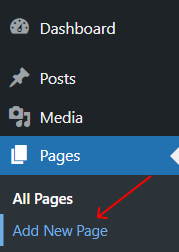
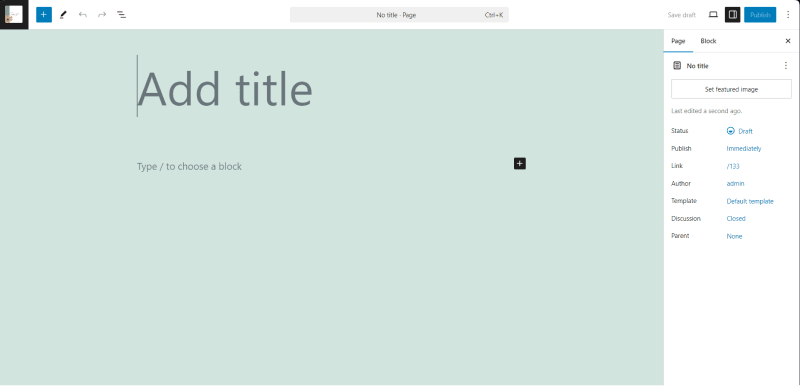
At the top of the editor, you'll see a placeholder labeled "Add Title".
Enter the title for your page, e.g., "About Us," "Services," or "Contact."
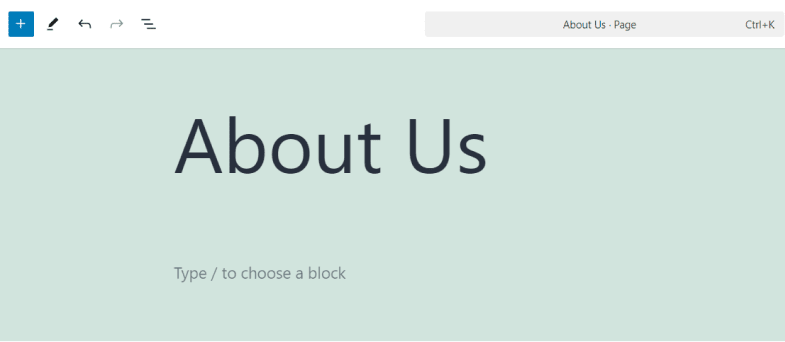
The block editor allows you to add and organize content using blocks.

1. Click on the blank area below the title. By default, it starts as a Paragraph Block.
2. Type or paste your content.
Adding Media
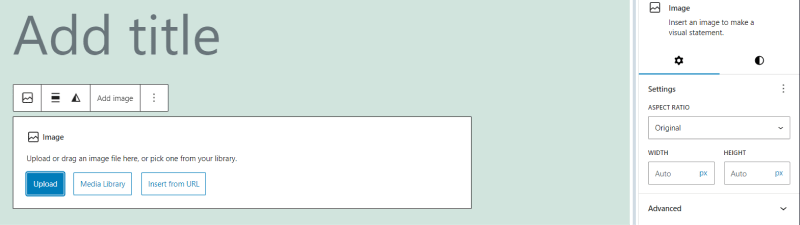
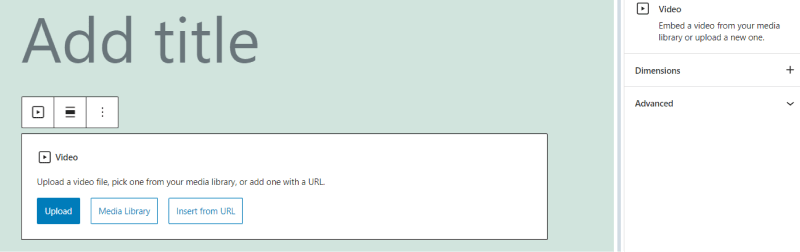
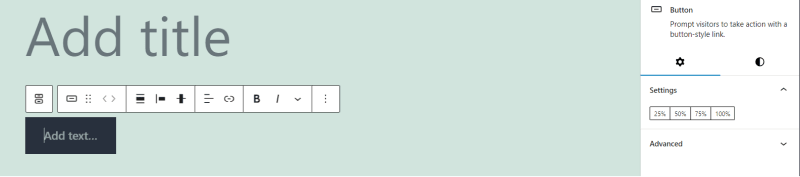
Organizing Content
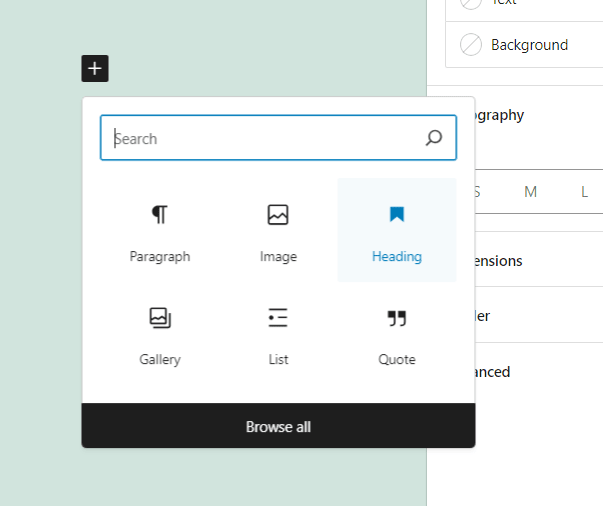
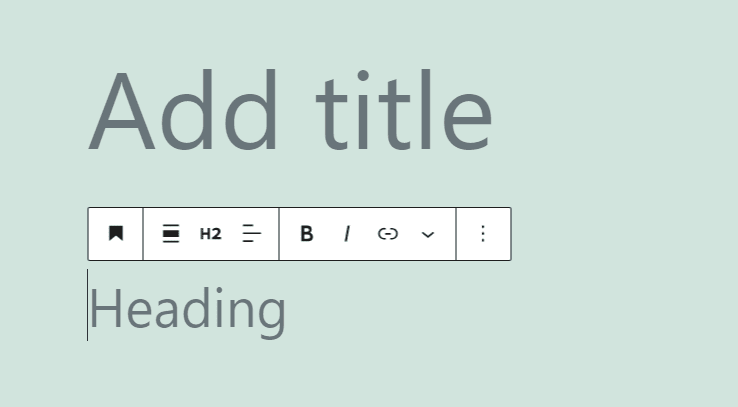
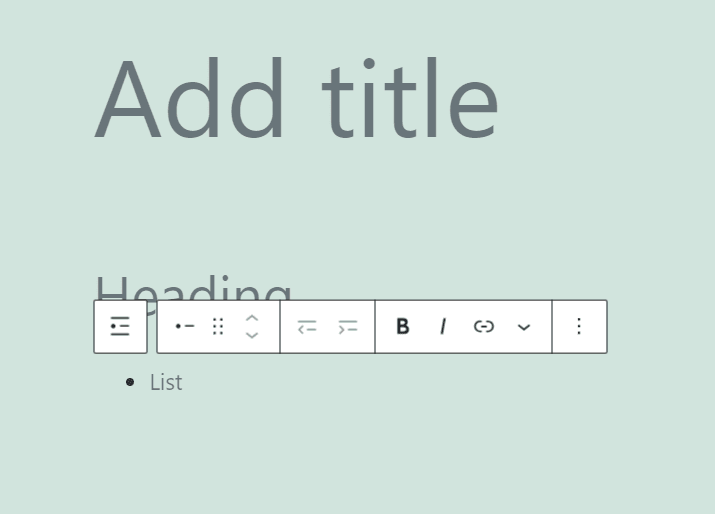
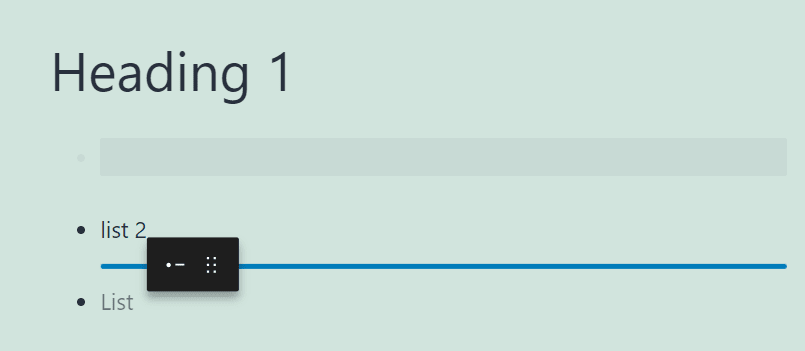
On the right-hand side of the editor, you'll find several options under the Page Settings tab.
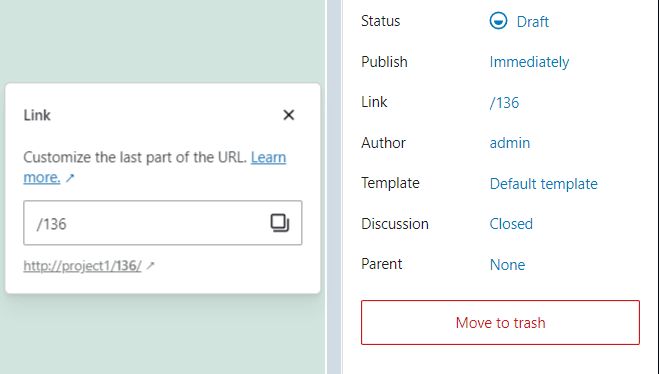
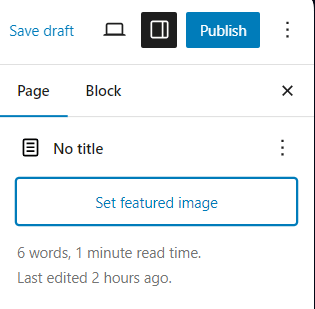
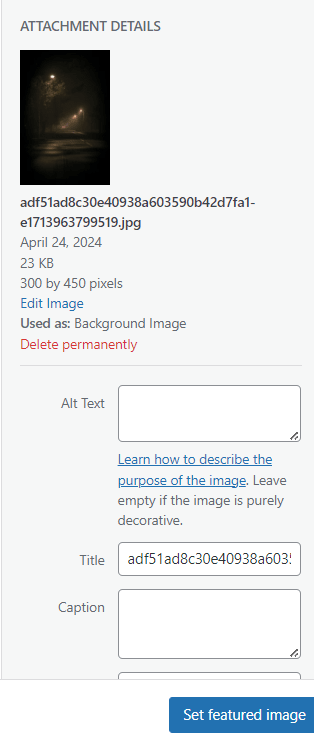
Page Attributes:
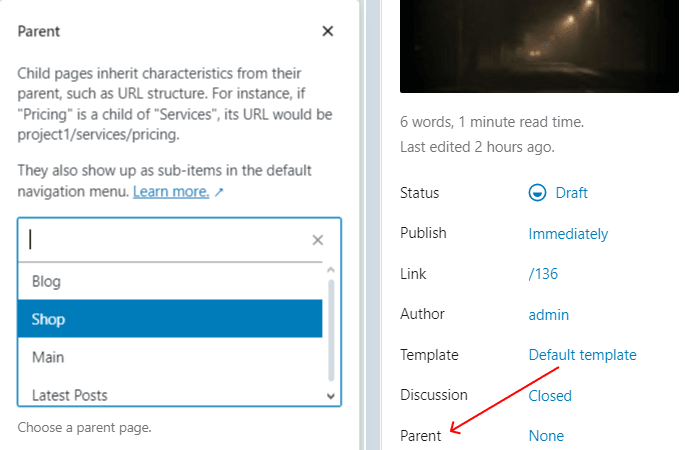
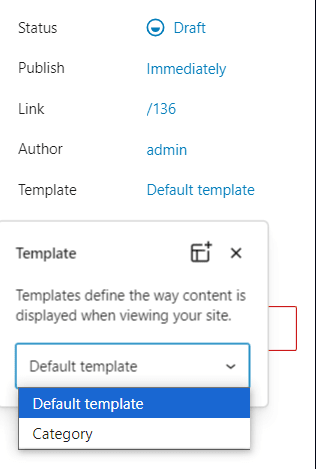
Discussion: Decide whether to allow comments on this page.
1. Click the Preview button at the top-right corner.
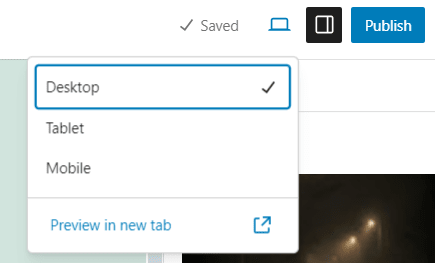
2. Select Desktop, Tablet, or Mobile view to ensure your page looks good on all devices.
Once satisfied with your content and layout:
Click the blue Publish button.

Confirm by clicking Publish again in the confirmation dialog.
To make the page accessible to visitors:
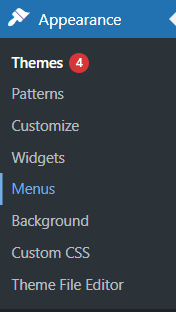
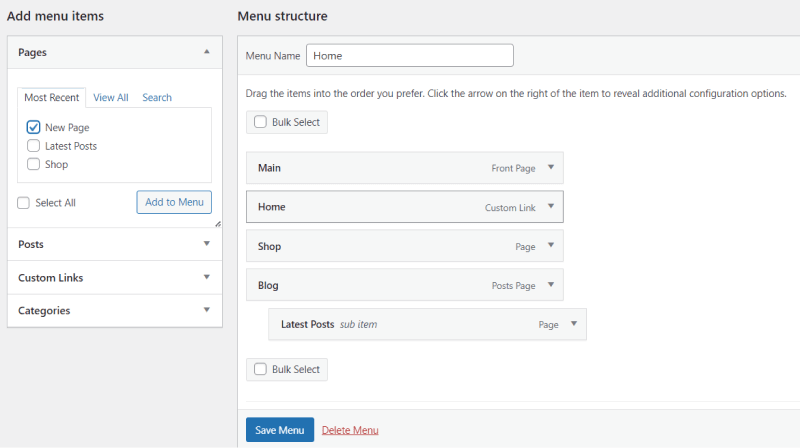
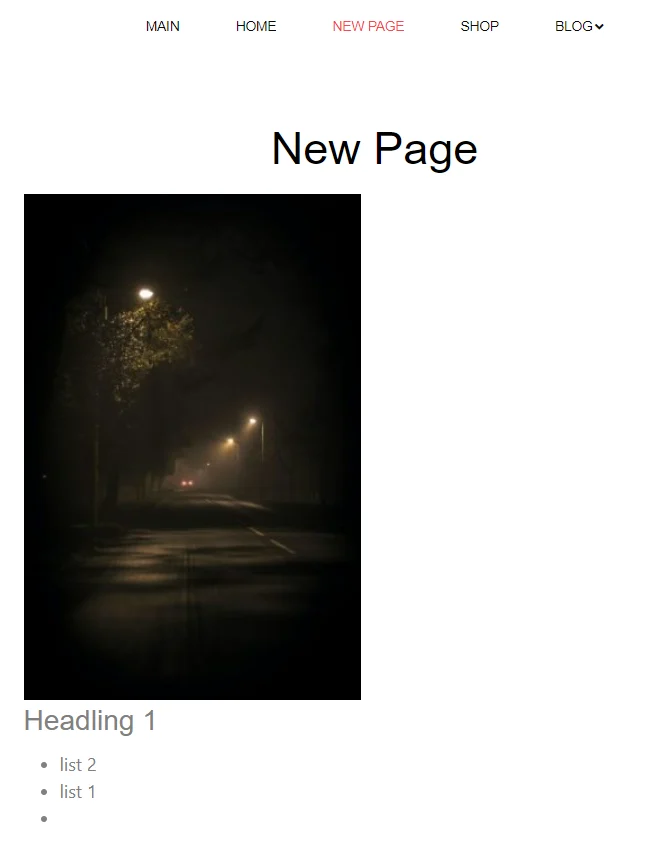
Other Worpress Articles that may be interesting for you: