
When managing multiple WordPress sites, you might want to transfer theme settings between different sites to maintain consistency or save time when setting up new sites. Exporting and importing WordPress theme settings allows you to replicate your design, layout, and customizations without needing to manually redo everything. This is especially helpful when you're working with complex themes that have custom settings, widget configurations, and more.
There are several reasons to export and import WordPress theme settings:
Check if Your Theme Supports Import/Export.
Before proceeding, check if your WordPress theme has built-in import and export functionality. Many premium offer a dedicated feature for this in their settings. If your theme does support it, follow these steps directly through your theme"s settings.
Find the Export/Import Option in Your Theme (For Supported Themes).
If your theme doesn't have built-in import/export options, proceed to the next steps.
If your theme doesn't have a built-in import/export feature, you can use a plugin called Customizer Export/Import. This plugin allows you to export the settings saved in the WordPress Customizer, including theme options like colors, layouts, and typography.
Install the Customizer Export/Import Plugin:
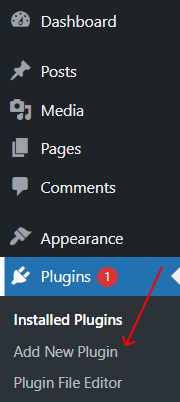
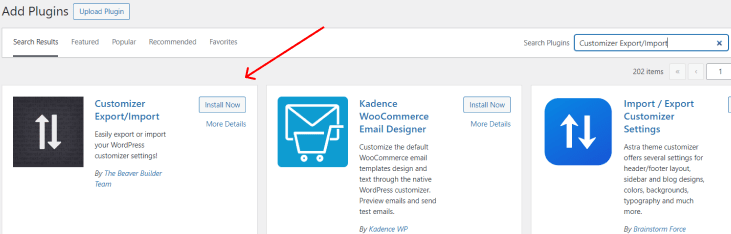
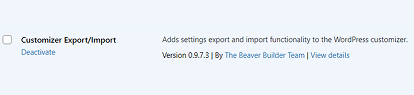
Export Theme Settings via Customizer
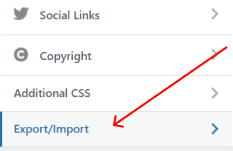
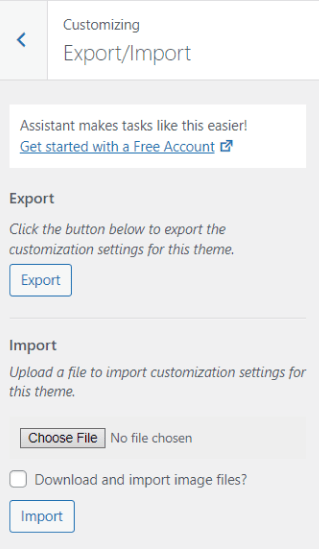
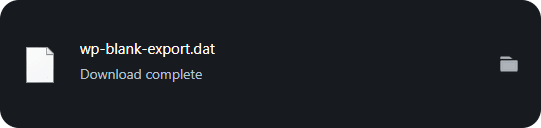
Import Theme Settings on Another Site:
Always create a backup of your site before importing or exporting settings, especially if you are working with a live site. This helps you revert back to the original setup in case something goes wrong.
Ensure that the theme on both WordPress sites is the same version. Importing settings between different versions of the same theme, or different themes entirely, may result in errors or layout issues.
After importing your settings, test the new site to ensure that everything has transferred correctly, including design, widgets, and menus.
Other Worpress Articles that may be interesting for you: