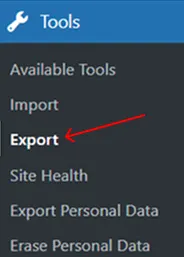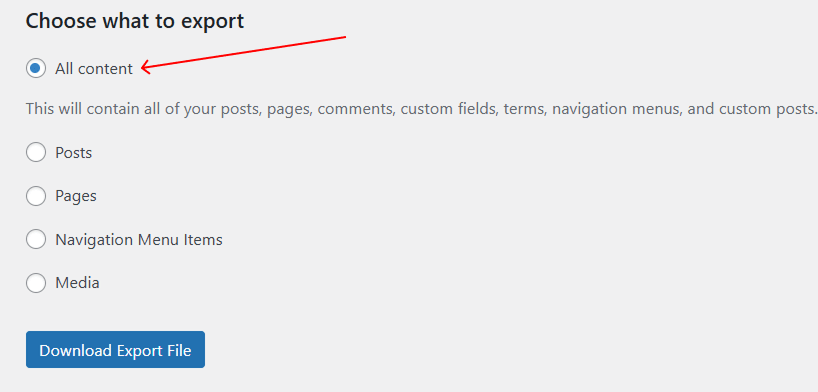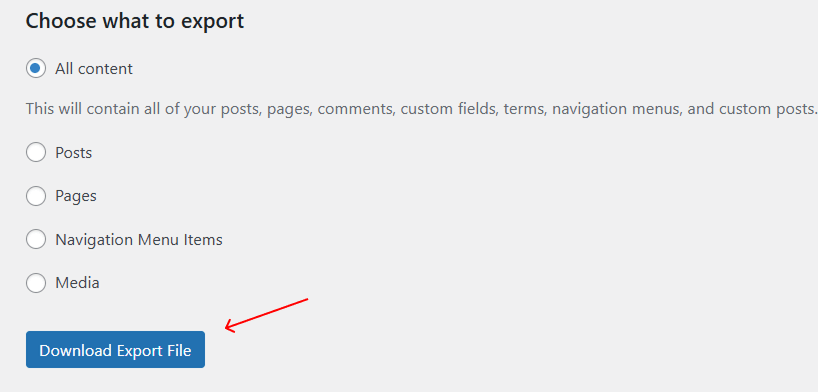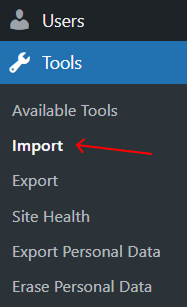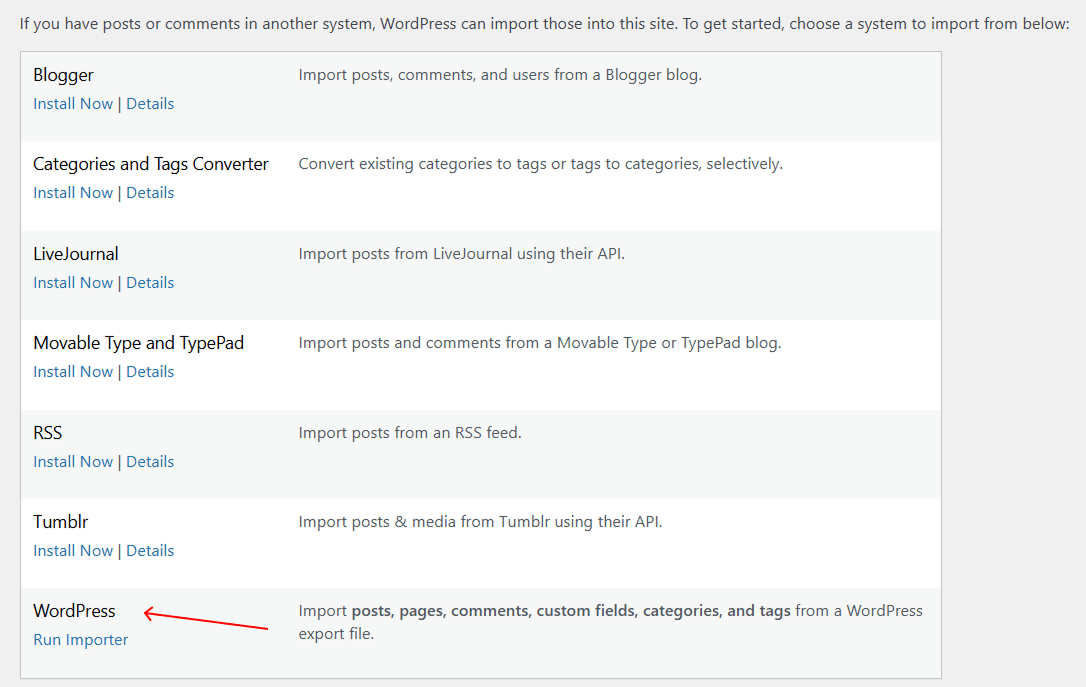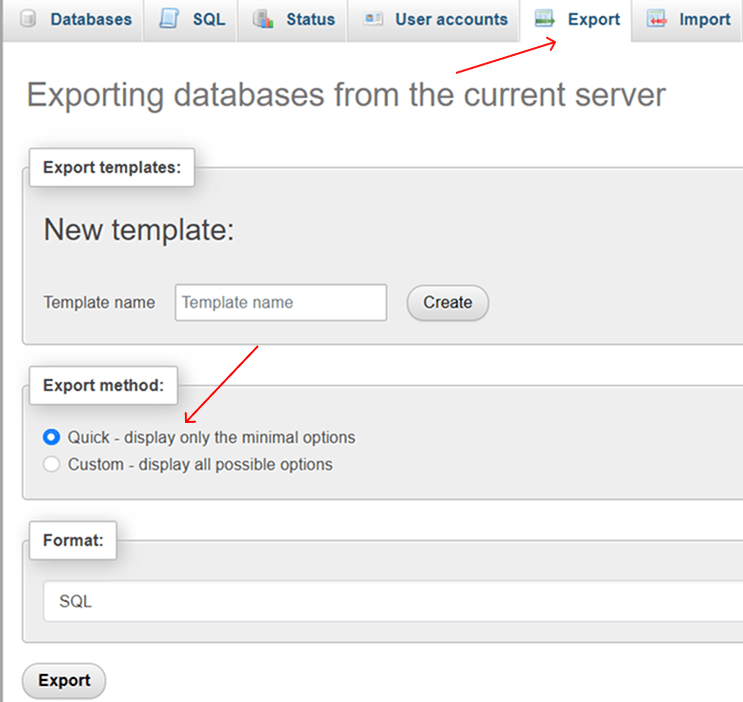Moving a WordPress website to a new host, creating a backup, or cloning your site for testing? Whether you're a beginner or a pro, we'll give you every method to export and import your entire WordPress site without losing data.
Before we dive into the how, let's talk about the why:
- Migrating to a new host;
- Creating backups;
- Duplicating a site (for staging, testing, or client work);
- Moving from localhost to live server.
Important! Always back up your site before making big changes!
Export & Import with WordPress Built-in Tools (Easy, But Limited)
WordPress has a built-in export/import tool, but it only moves posts, pages, and media - not themes, plugins, or settings.
Export
- Go to Tools → Export
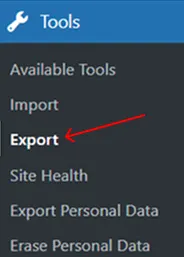
- Choose "All Content" (or select specific post types).
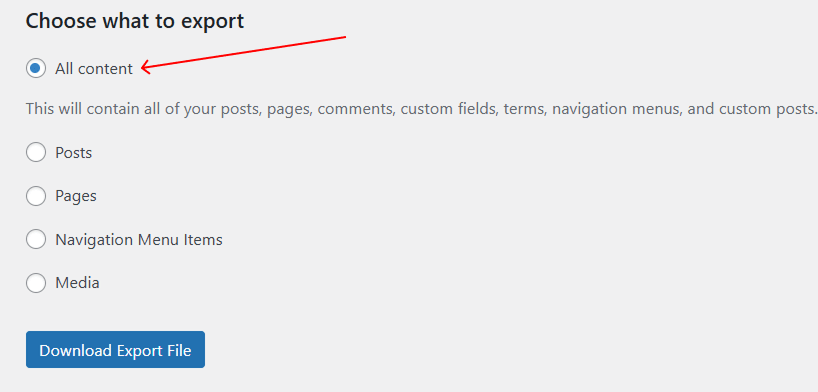
- Click "Download Export File" (an XML file will save).
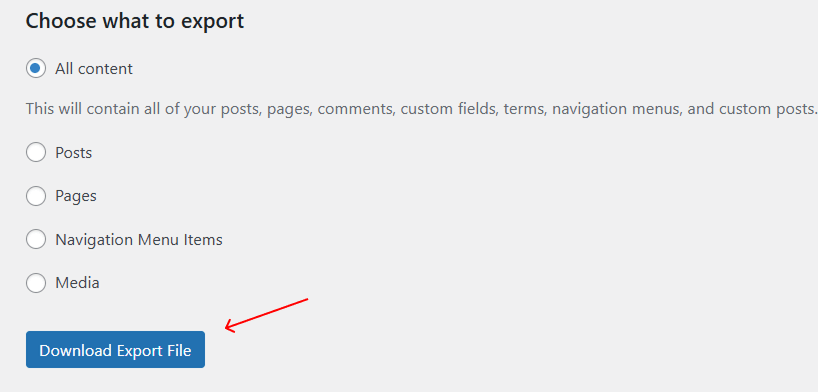
Import
- On the new site, go to Tools → Import.
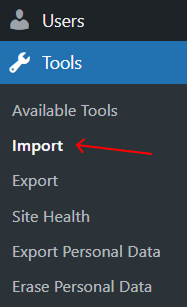
- Install the WordPress Importer plugin (if not already active).
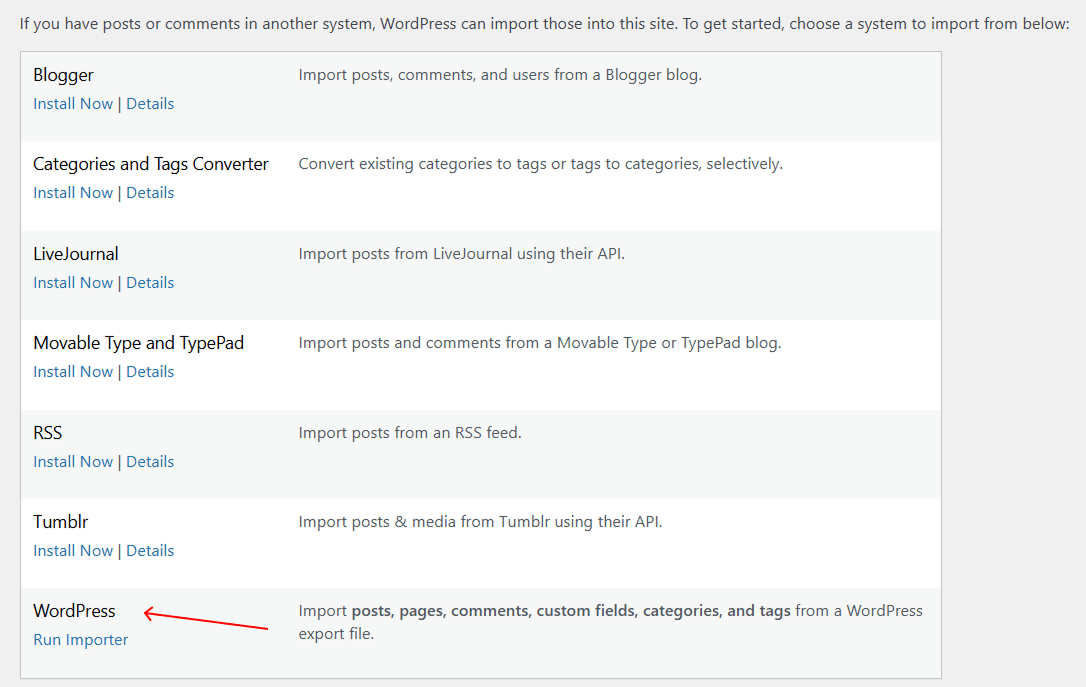
- Upload the XML file and assign authors.
Limitation: This doesn't transfer themes, plugins, or customizer settings.
Manual Migration via cPanel/phpMyAdmin (Advanced, Full Control)
For a complete site transfer, you'll need to move both files + database.
Export the Database
- Go to phpMyAdmin (in your hosting panel);
- Select your WordPress database;
- Click Export → Quick → SQL → Export.
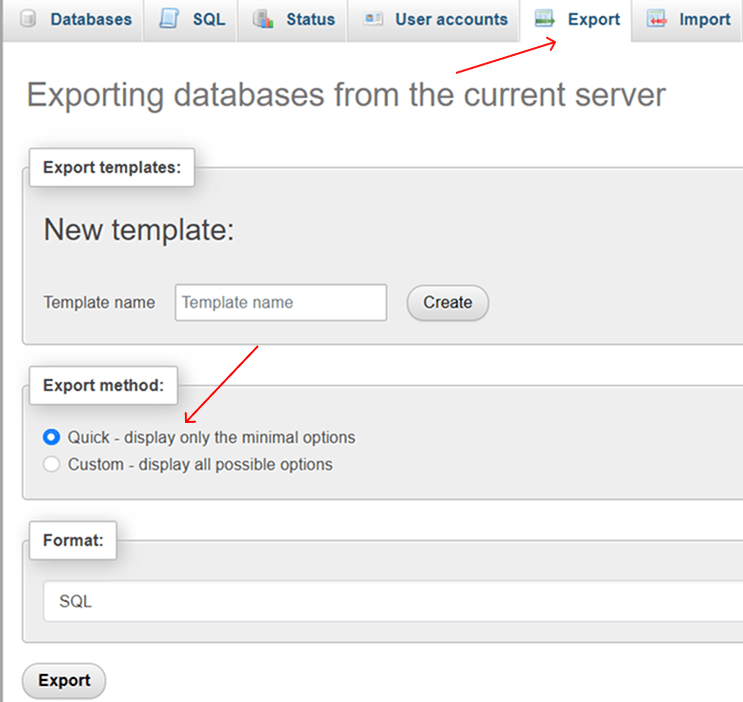
Download WordPress Files via FTP;
Connect via FileZilla (or your FTP client);
Download the entire "/public_html" folder (or "/wp-content" for themes/plugins/uploads);
Import on the New Server.
- Upload files via FTP to the new host;
- Create a new database in phpMyAdmin;
- Import the SQL file;
- Update "wp-config.php" with new database details.
Important! Use "Better Search Replace" plugin to update old URLs in the database.
Popular Migration Issues
White Screen After Migration?
Check PHP version, enable debugging ("wp-config.php").
Broken Images/Links?
Run a search-replace for old URLs.
Missing Themes/Plugins?
Reinstall them manually or restore from backup.
Other Worpress Articles that may be interesting for you: