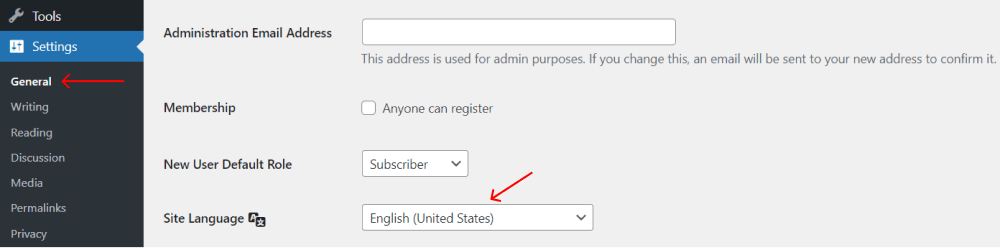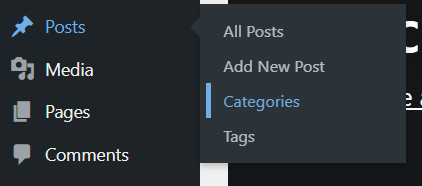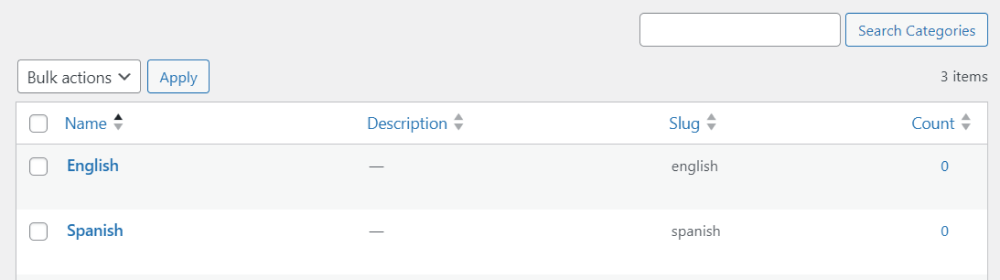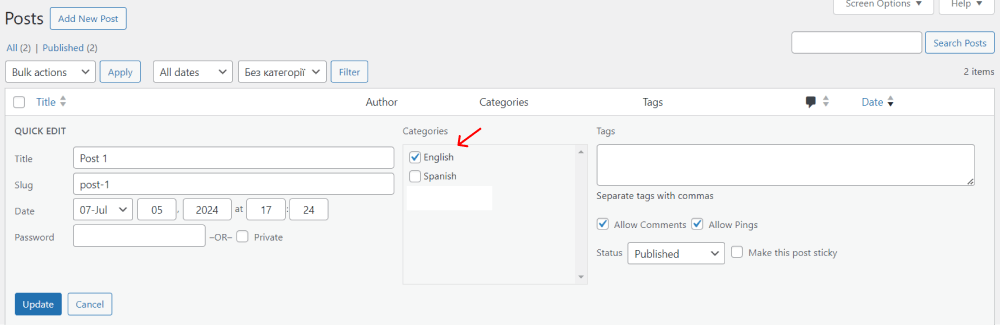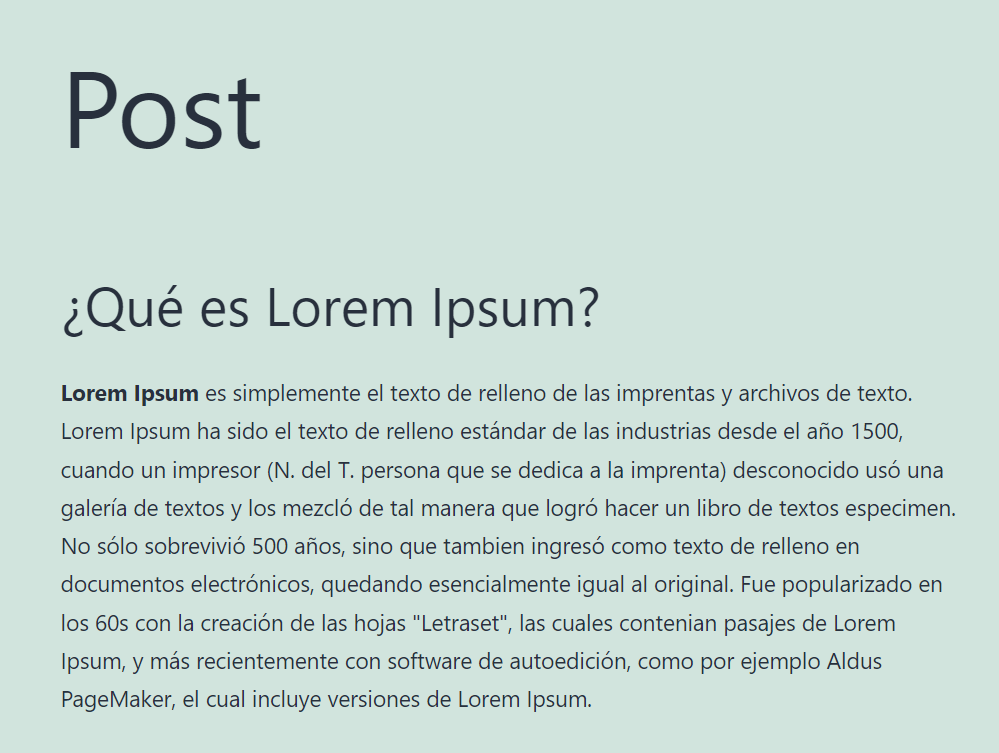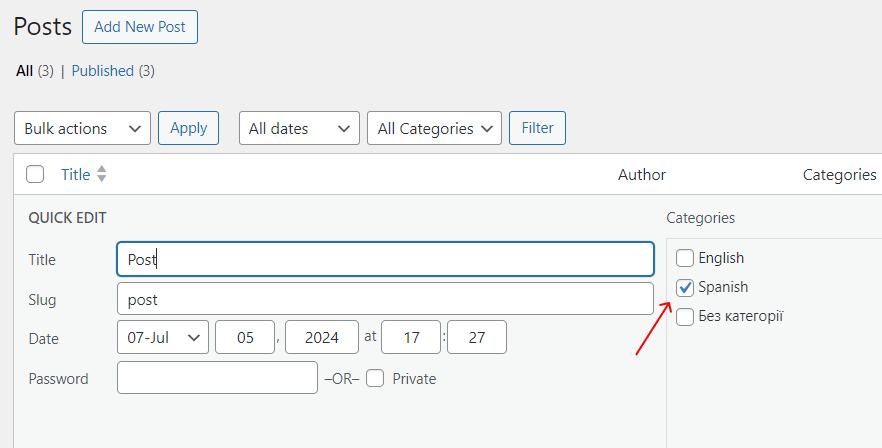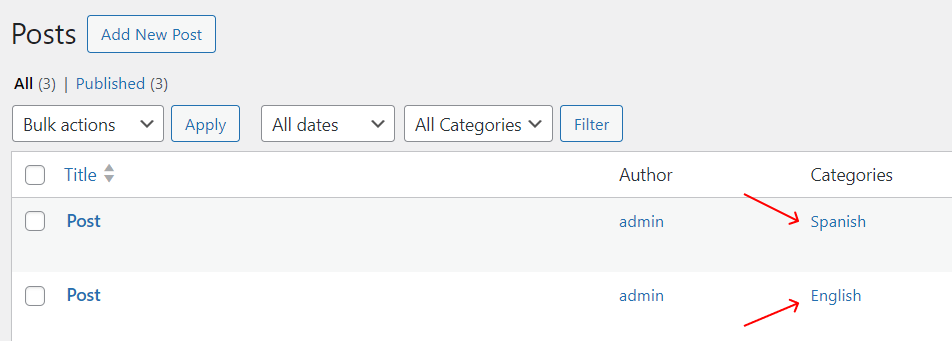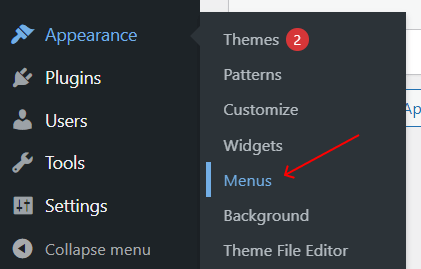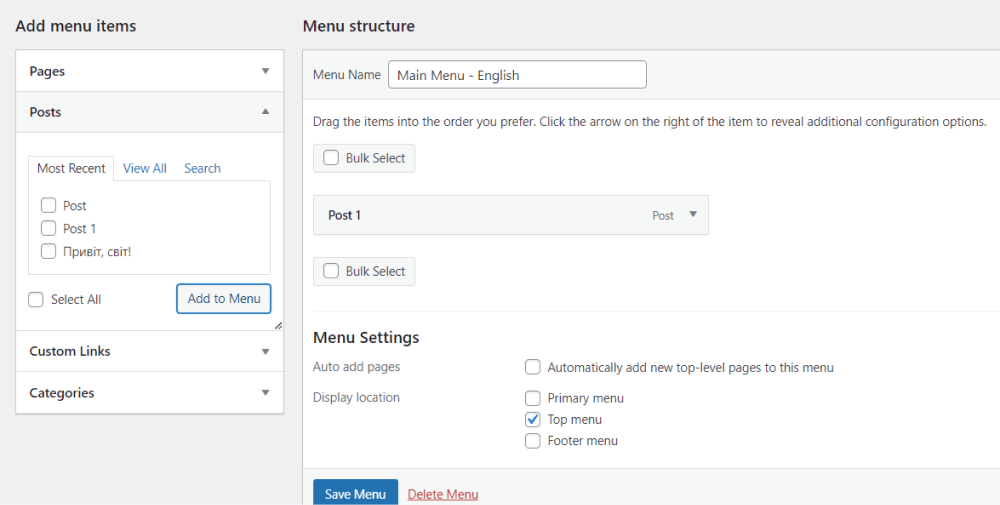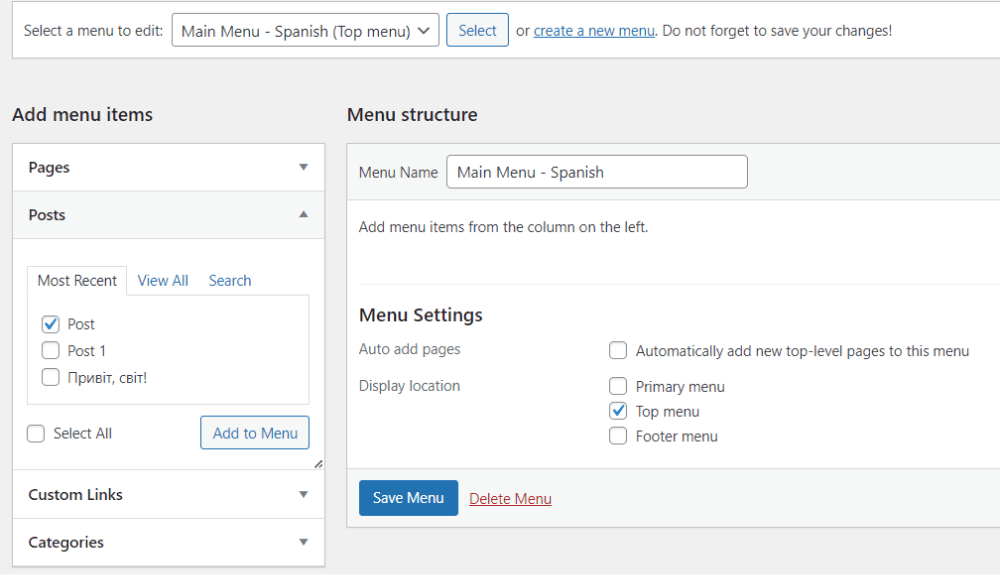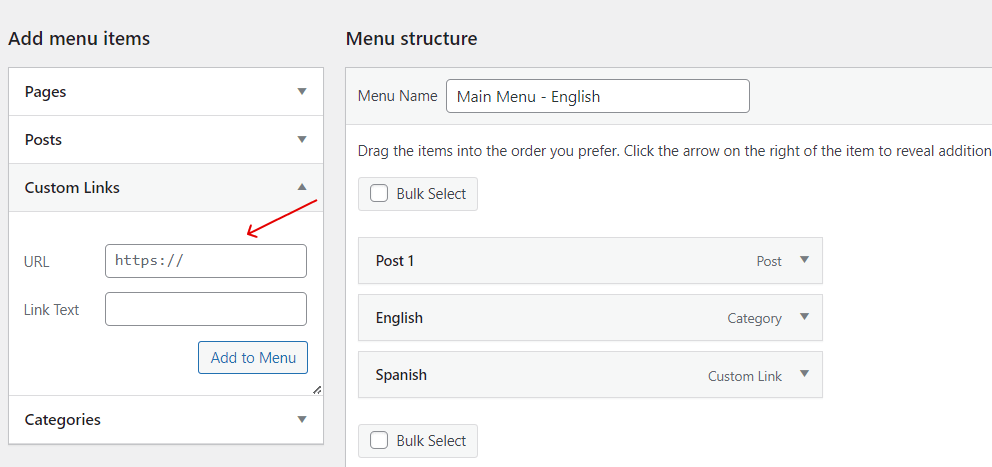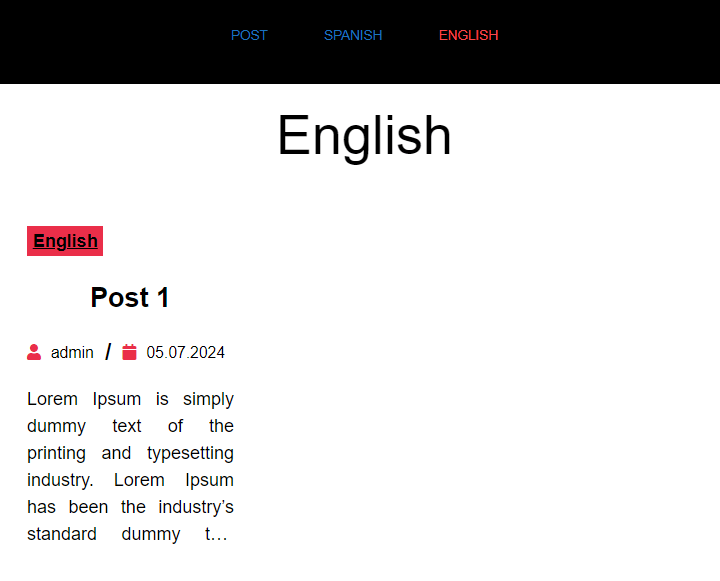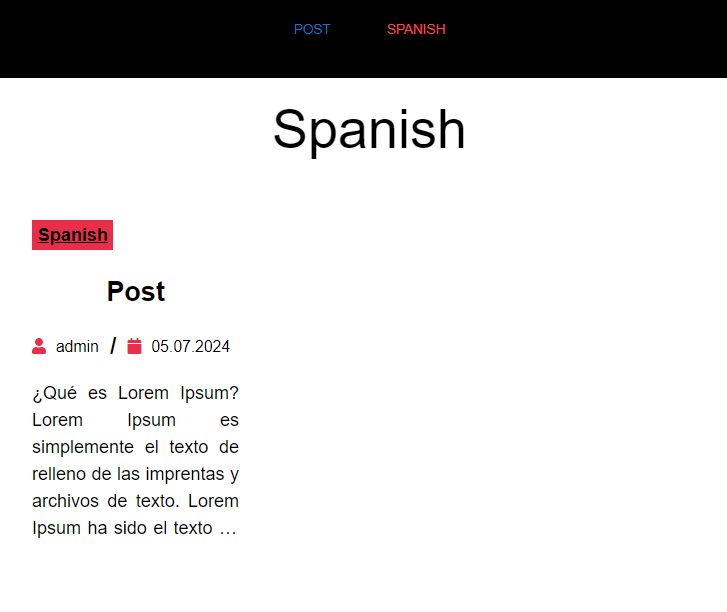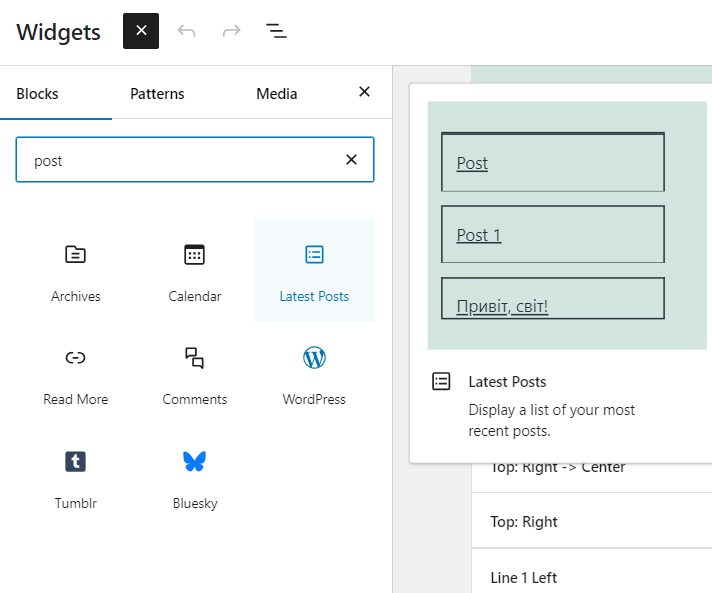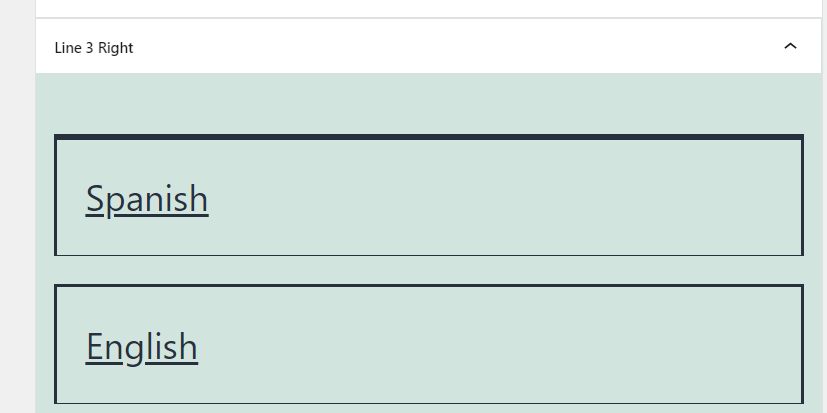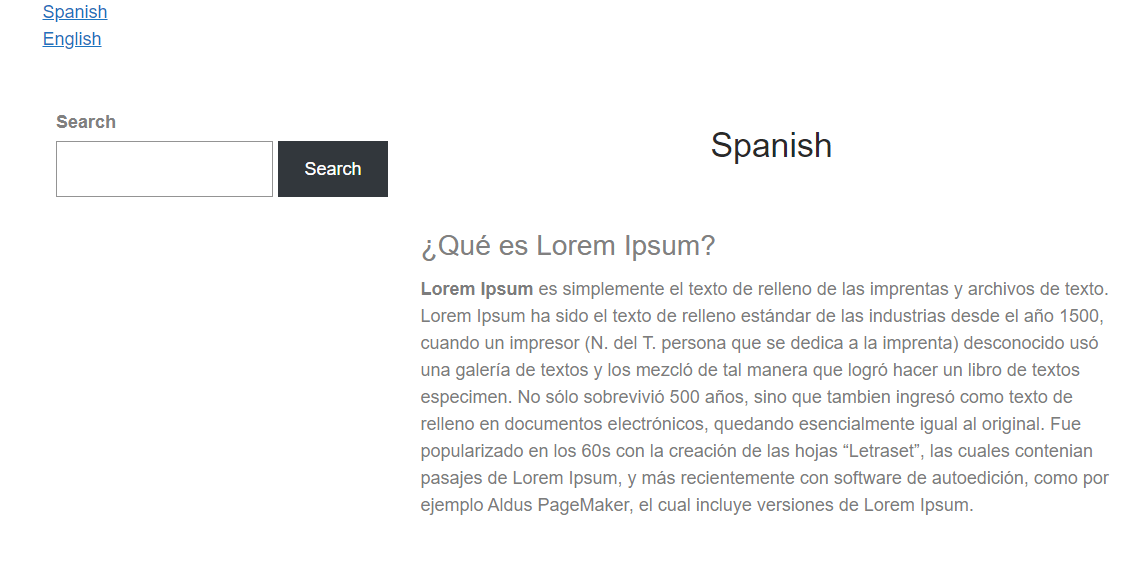Creating a multi-language WordPress site allows you to reach a wider audience by providing content in different languages. This guide will help you set up a multi-language site easily.
Plan Your Multi-Language Site
Before you start, plan which languages you want to offer. Decide how you will organize your content for each language. A good plan makes the process smoother.
Set Up Your Languages
Add Languages to Your Site.
- Go to your WordPress dashboard.
- Navigate to "Settings" > "General".
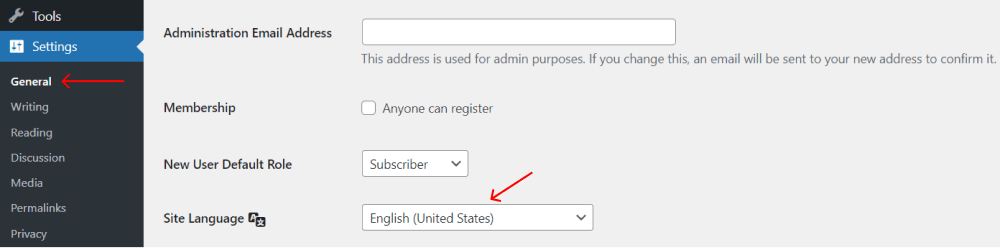
- Scroll down to the "Site Language" section and select your primary language.
- Save the changes.
Create Language Categories.
- Go to "Posts" > "Categories".
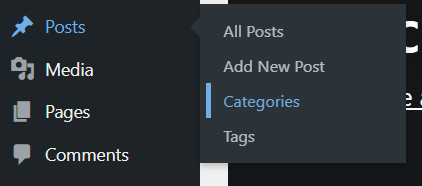
- Create a category for each language (e.g., English, Spanish, French).
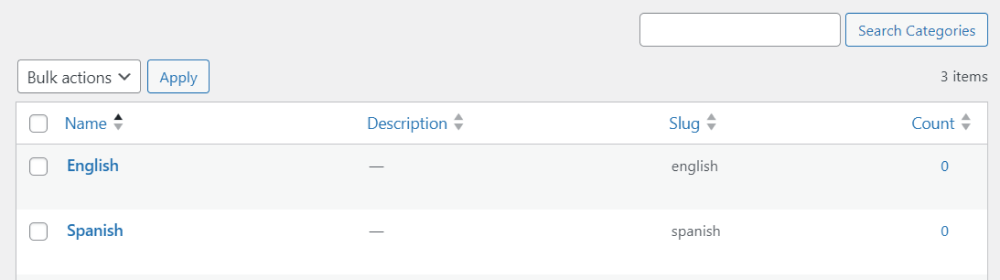
- This will help you organize your content by language.
Create Language-Specific Content
Create Posts and Pages.
- For each language, create posts and pages and assign them to the appropriate language category.

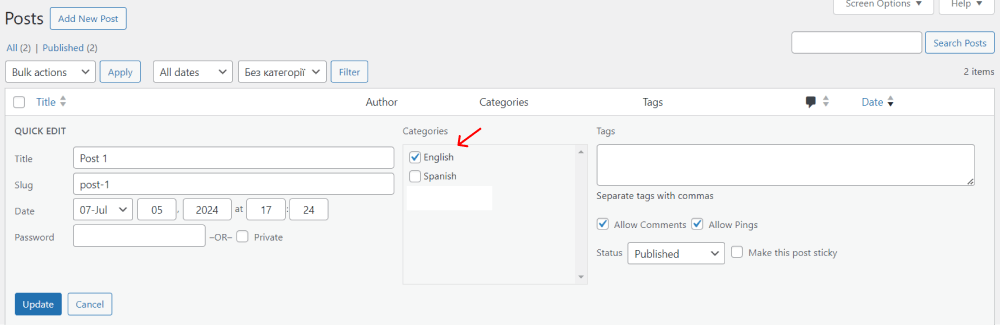
- For example, if you're writing a blog post in Spanish, assign it to the "Spanish" category.
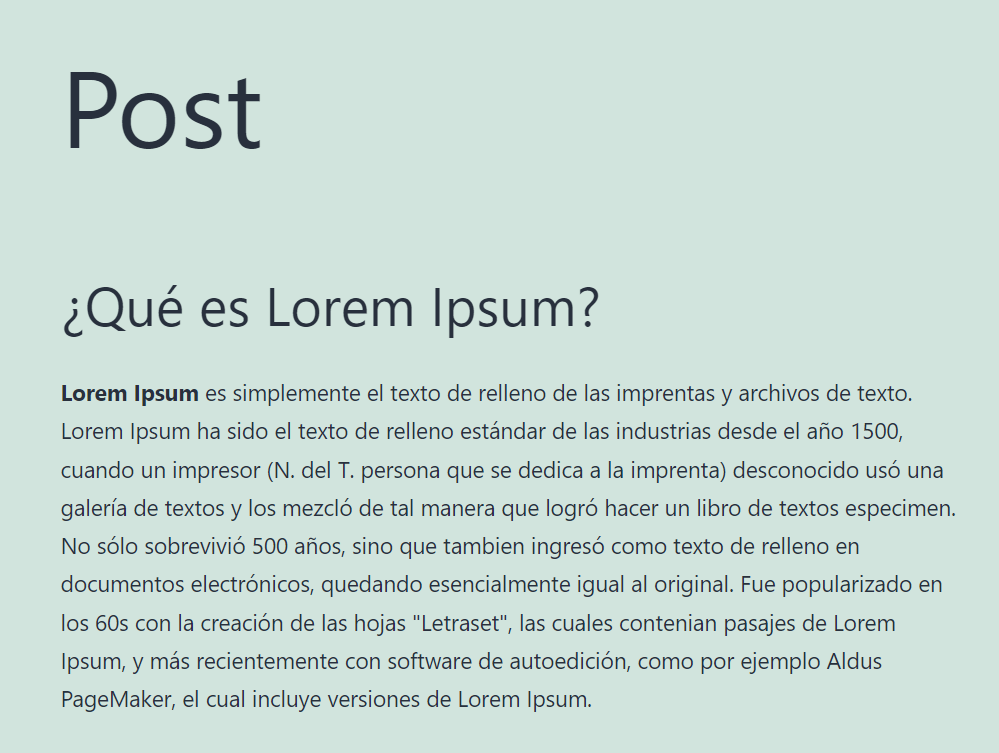
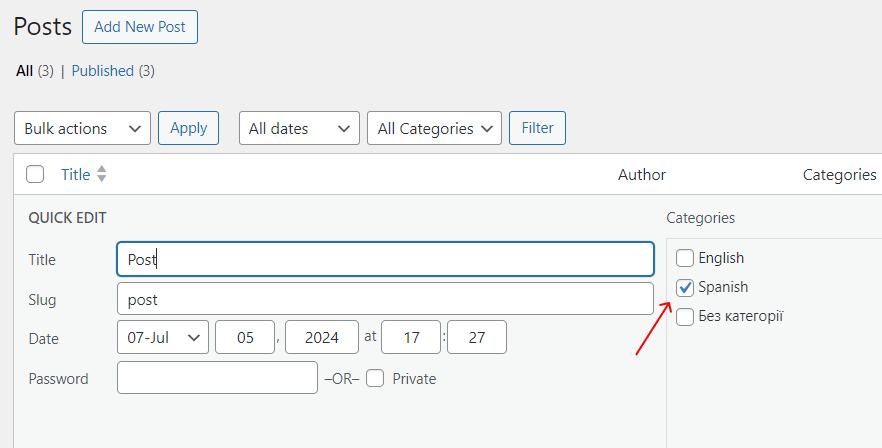
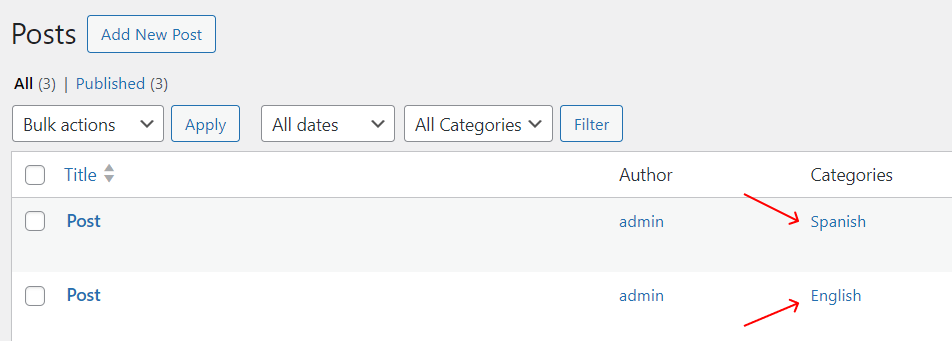
Translate Your Content.
- Write translations for each post and page.
- Make sure each translation is clear and accurate.
Set Up Language Menus
Create Language Menus.
- Go to "Appearance" > "Menus".
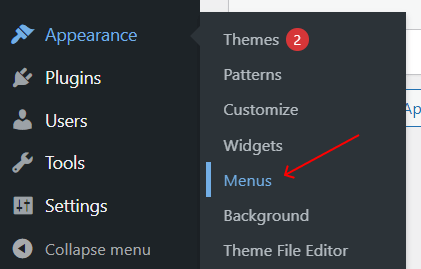
- Create a menu for each language (e.g., English Menu, Spanish Menu).

- Add the appropriate pages and categories to each menu.
Assign Menus to Locations.
- Assign each language menu to a different menu location.
- For example, use the "Primary Menu" location for your English menu and a custom location for your Spanish menu.
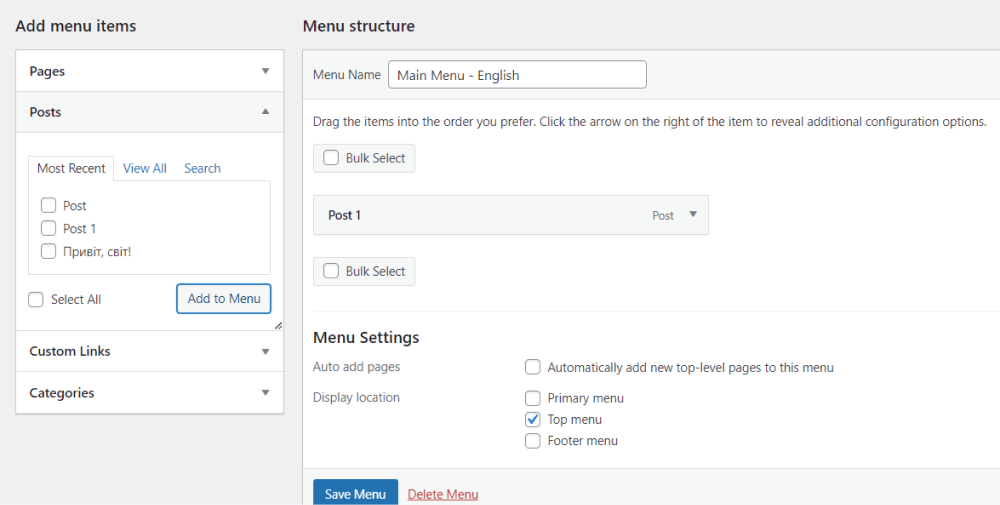
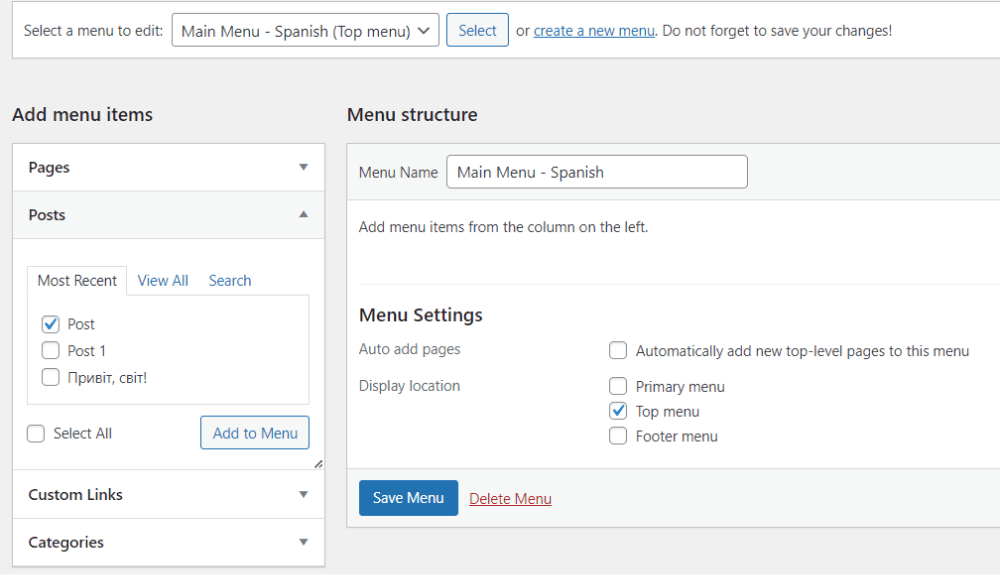
Add a Language Switcher
Create Custom Links for Language Switching.
- Go to "Appearance" > "Menus".
- Add custom links to each menu for switching languages.
- For example, in your English menu, add a custom link to the Spanish version of your site.
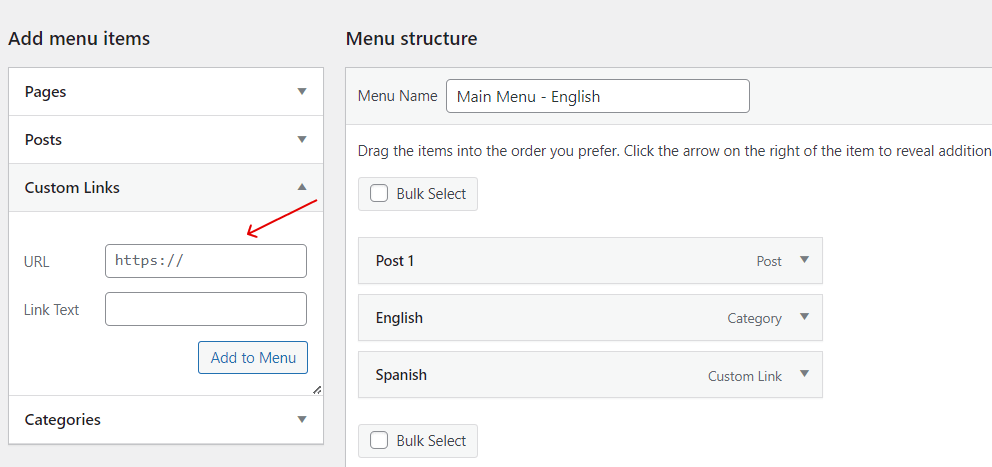
Use Flags or Text for Switching.
- Use flags or text links to make it easy for visitors to switch languages.
- Ensure the links are clearly visible and easy to find.
Customize Your Theme for Multi-Language Support
Modify Theme Files.
- Edit your theme files to display language-specific content.
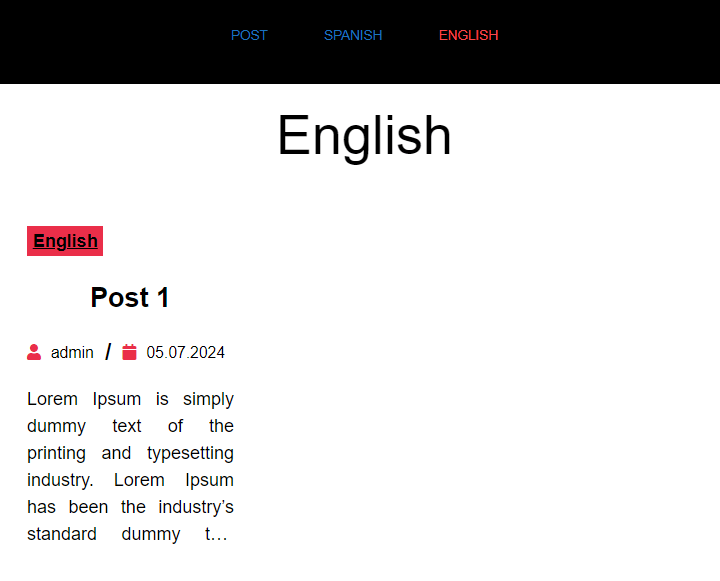
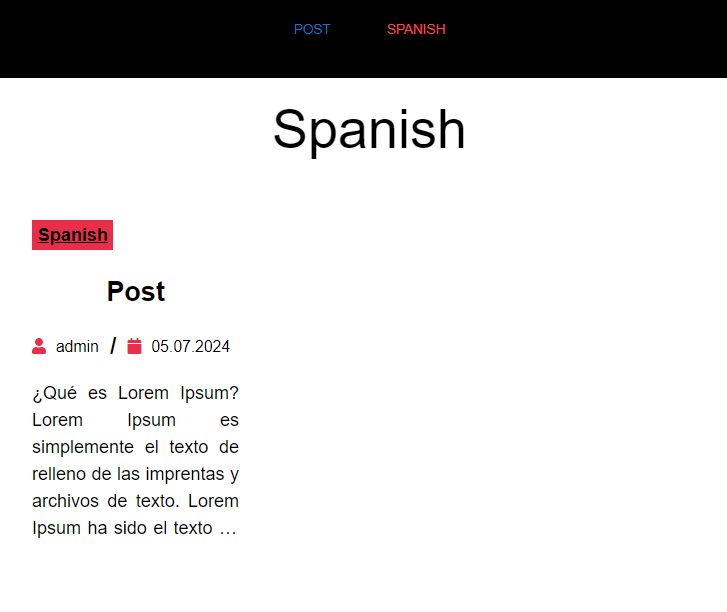
- Use conditional tags to show different content based on the selected language.
Add Language-Specific Widgets.
- Go to "Appearance" > "Widgets".
- Add language-specific widgets to your sidebar or footer.

- For example, add a "Recent Posts" widget for each language.
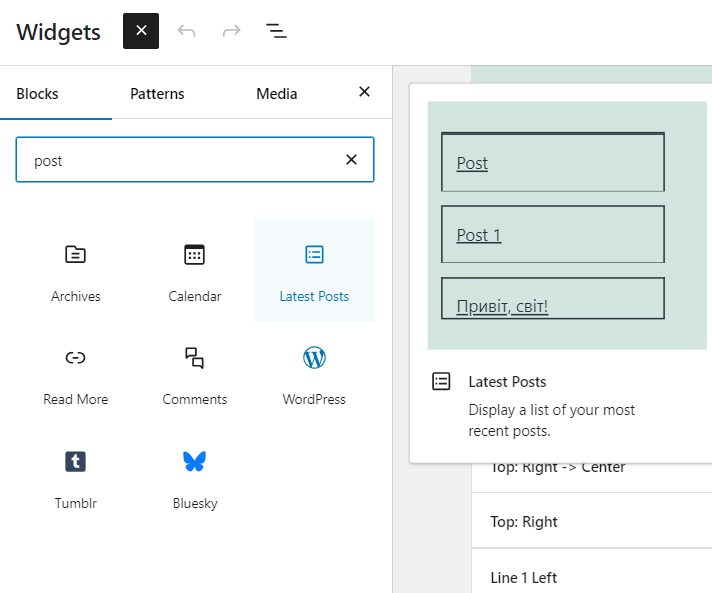
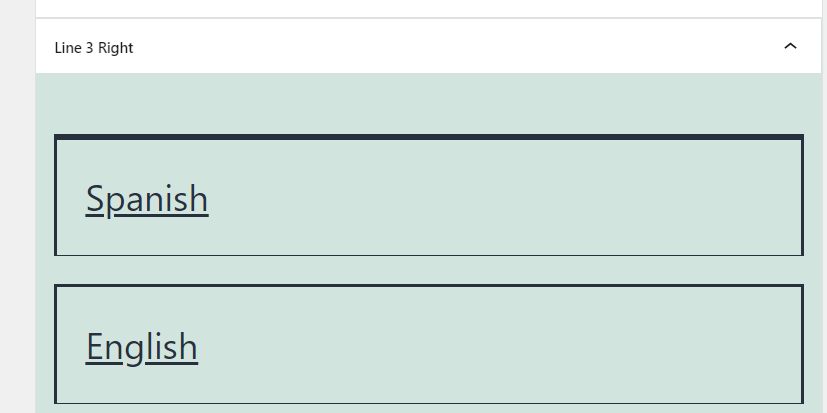
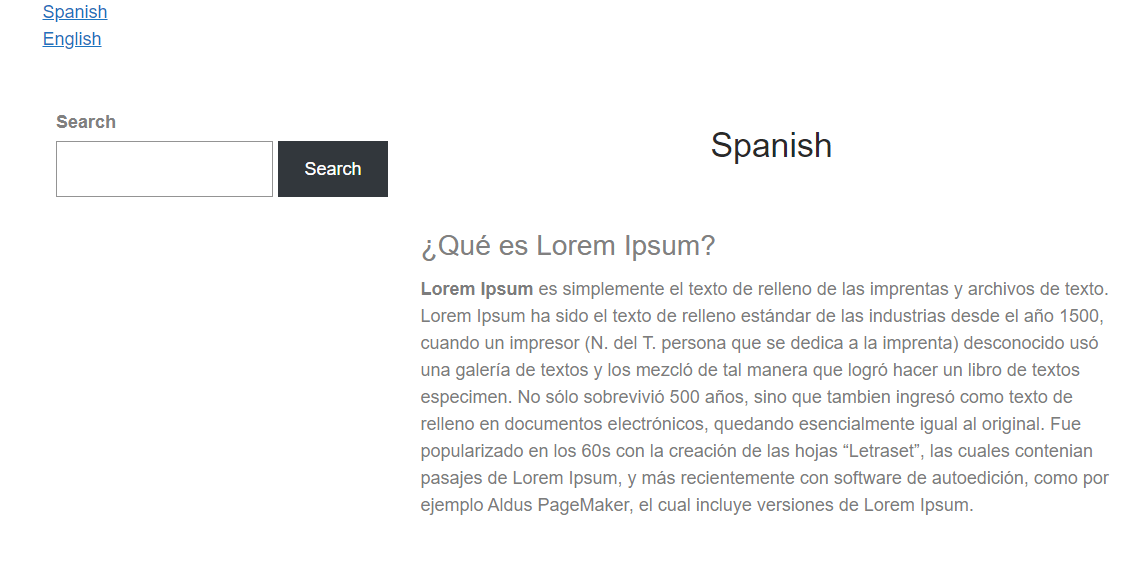
Test Your Multi-Language Site.
Check All Links and Content.
- Navigate through your site in each language.
- Ensure all links work correctly and the content displays in the right language.
Verify Language Switcher.
- Test the language switcher to make sure it functions properly.
- Ensure users can easily switch between languages.
Other Worpress Articles that may be interesting for you: