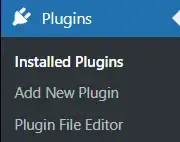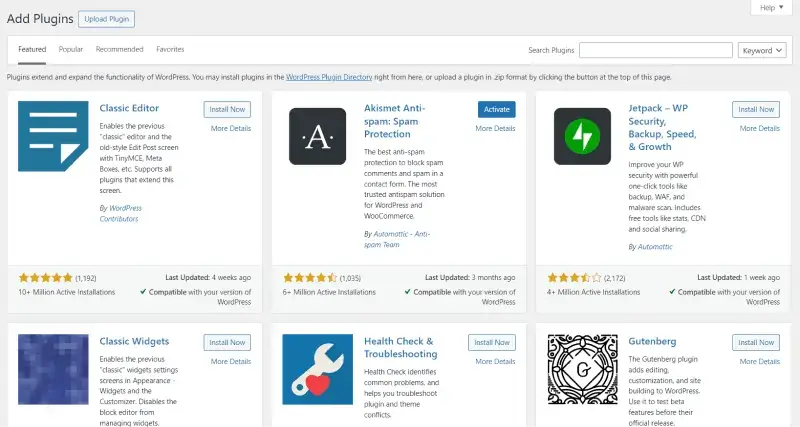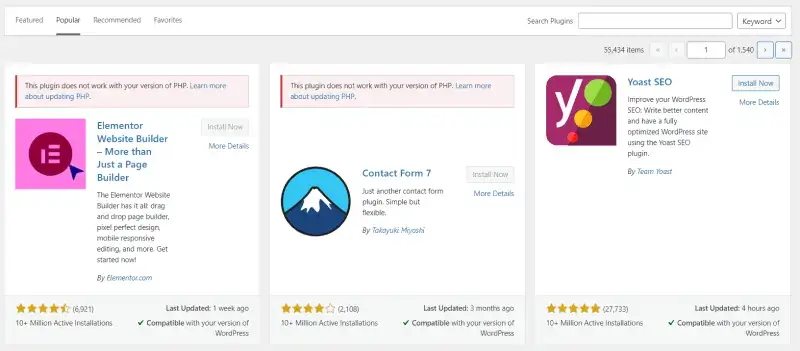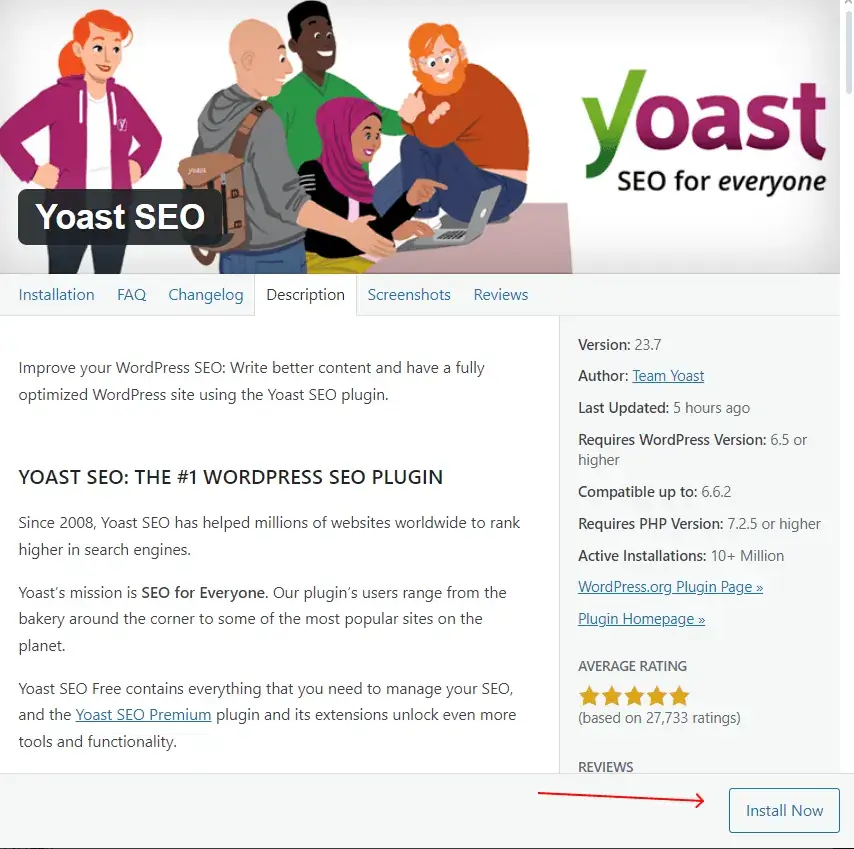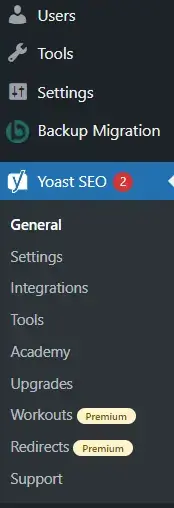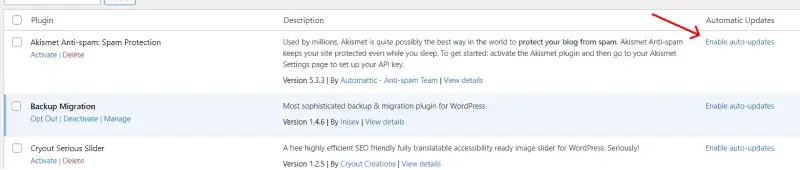WordPress plugins are powerful tools that allow you to add extra functionality to your website, such as improving security, enhancing SEO, or adding contact forms. With over 60,000 free plugins available in the official WordPress repository, it's easy to find a plugin to meet your needs.
What is the WordPress Plugin Repository?
The WordPress Plugin Repository is the official directory of free plugins that are verified and reviewed by WordPress. These plugins are designed to extend the functionality of your WordPress site, making it easier to add new features without needing to code.
Popular examples of plugins you can find include
- SEO plugins (like Yoast SEO)
- Contact form plugins (like Contact Form 7)
- Security plugins (like Wordfence)
Access the Plugin Section in WordPress
Before you can install a plugin, you'll need to access the Plugins section in your WordPress dashboard.
Login to Your WordPress Admin Dashboard: Go to your website's admin panel and log in.
Navigate to Plugins → Add New: In the left-hand menu, hover over Plugins and then click Add New. This will take you to the WordPress Plugin Repository within your dashboard, where you can search for and install plugins directly.
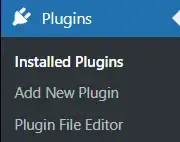
Search for a Plugin
Once you are in the Add Plugins section, you can begin searching for plugins that suit your needs.
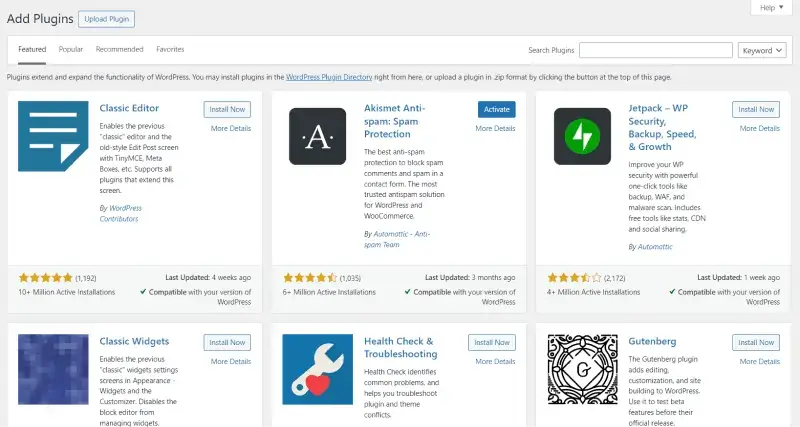
- Use the Search Bar: At the top of the page, you'll see a search bar. Type in the name of the plugin you're looking for (if you know it) or enter keywords based on the function you need (e.g., "SEO," "security," "contact form").

- Browse by Featured, Popular, and Recommended Plugins: Below the search bar, you'll also find tabs for Featured, Popular, and Recommended plugins. These tabs provide quick access to some of the most trusted and widely used plugins in the WordPress community.

The Popular tab can be a good place to discover plugins that are well-supported and frequently updated.
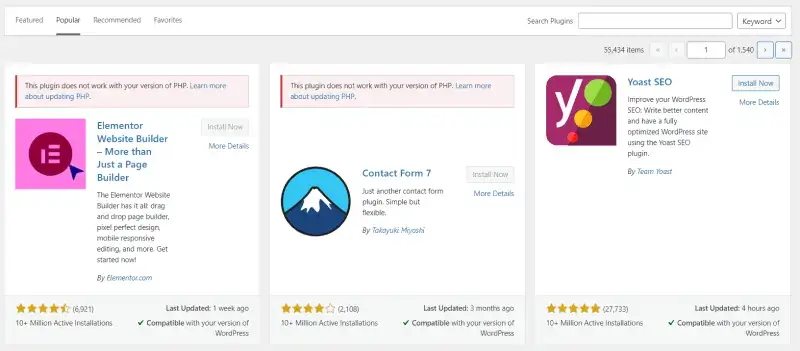
Evaluate Plugins Before Installing
Before installing any plugin, it's important to evaluate whether it's the right one for your website. Here's what to look for:
- Check Ratings and Reviews: Each plugin in the repository has a star rating and user reviews. A high rating (4 stars or above) and positive reviews indicate that the plugin is reliable and works well for others.

- Check Active Installations: Below the plugin title, you'll see the number of active installations. A high number of installations (e.g., 100,000+ or 1 million+) is usually a good sign of the plugin's popularity and effectiveness.

- Look at the Last Updated Date: Make sure the plugin is regularly updated. If a plugin hasn't been updated in over a year, it may not be compatible with the latest version of WordPress, which could cause security risks or functionality issues.

- Check Compatibility: Under the plugin description, WordPress will show whether the plugin is compatible with your version of WordPress. Always choose plugins that are listed as compatible to avoid potential problems.

Install the Plugin
Once you've found a plugin that fits your needs and passed your evaluation, it's time to install it.
- Click the Install Now Button: Next to the plugin name, you'll see an Install Now button. Click it to start the installation process. WordPress will automatically download and install the plugin files on your site.
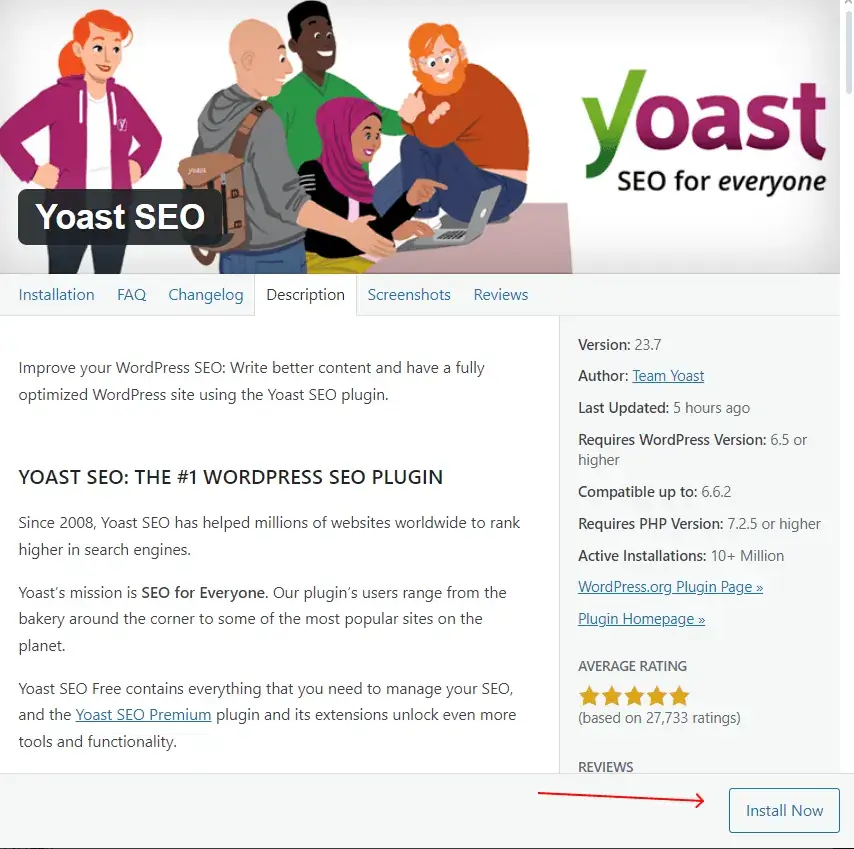
- Activate the Plugin: After the plugin is installed, the Install Now button will change to Activate. Click the Activate button to enable the plugin on your website. Activation allows the plugin to start working and appear in your dashboard.

Configure the Plugin
Most plugins need some configuration before they can function correctly. Once a plugin is activated, you'll usually see a new menu option in your dashboard or a settings page where you can configure the plugin's options.
- Find the Plugin Settings: After activation, the plugin's settings are often accessible in the left-hand menu of your WordPress dashboard. For example, if you installed a SEO plugin, you might see a new menu called SEO.
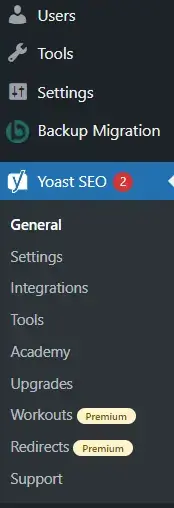
- Follow the Plugin's Setup Wizard (if available): Many popular plugins come with a setup wizard that guides you through the configuration process. For example, Yoast SEO or WooCommerce provide step-by-step wizards to help you get started.

- Configure the Plugin's Options: Read the documentation or follow the setup instructions provided by the plugin to configure it for your website. You can typically find instructions or FAQs on the plugin's WordPress repository page.
Keep Plugins Updated
It's essential to keep your plugins updated to maintain your website's security and functionality.
- Automatic Updates: Some plugins support automatic updates. You can enable these in the Plugins section of your dashboard by clicking on the Enable auto-updates link next to the plugin.
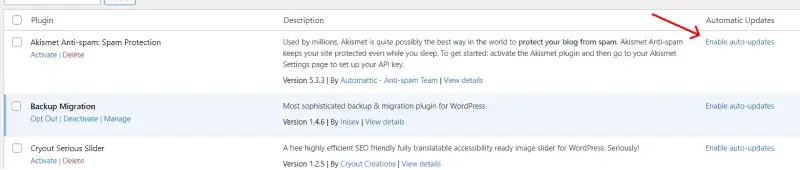
- Manual Updates: WordPress will notify you when a plugin needs to be updated. To update manually, go to Plugins → Installed Plugins, find the plugin, and click Update Now.
The process of searching and adding a plugin from the available options in the WordPress repository is quite straightforward, and you do not have to code at all to enhance functionality on the site. Following this article, you should be able to locate, review and download the necessary plugins easily. However, it is important to update your installed plugins frequently and ensure that they do not run into too many as this might slow down your site performance.
Other Worpress Articles that may be interesting for you: